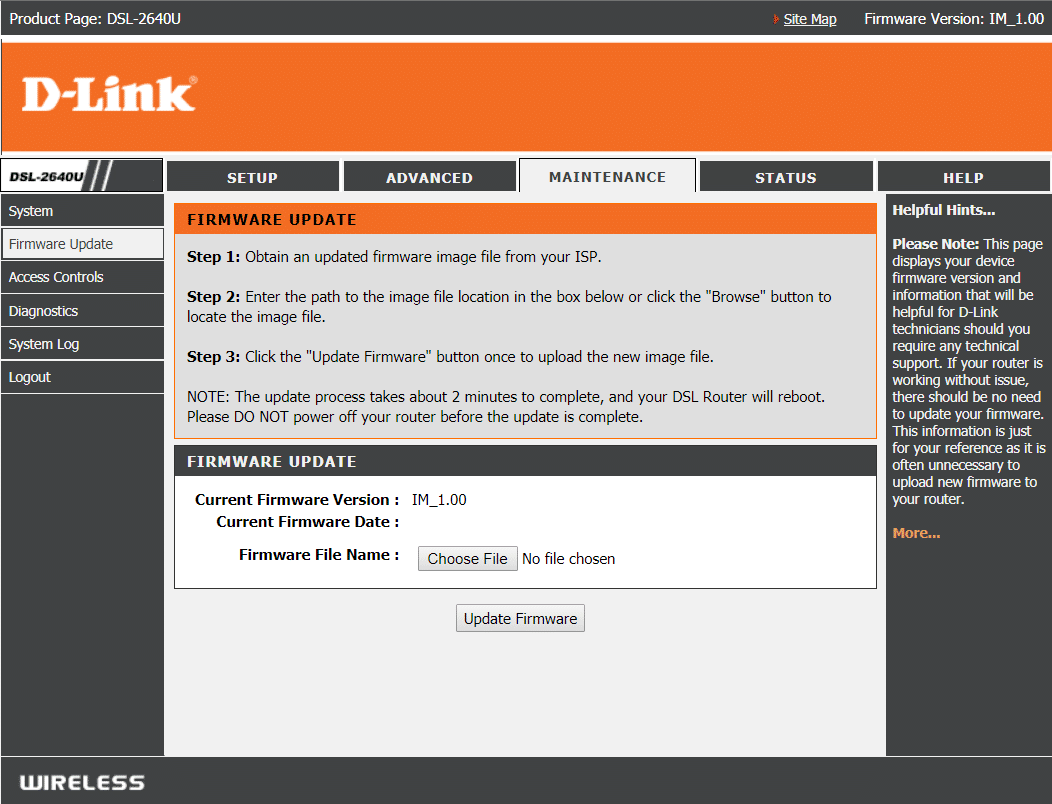5 Ways to Fix Nintendo Wii Error Code 51330, 51331, 51332 Unable to Connect to the Internet
The section provides you with the list of causes for the Wii error code 51330 unable to connect to the internet issue.
5 Ways to Fix Nintendo Wii Error Code 51330, 51331, 51332 Unable to Connect to the Internet Method 1: Basic Troubleshooting Methods Method 2: Alter Settings of Wireless Router Method 3: Modify SSID of Network Connection Method 4: Change Security Configuration Method 5: Change IP Address and DNS Manually
Incorrect Wi-Fi password entered in the console- If the Wi-Fi password entered in the console is incorrect, then you may not be able to connect to the Internet connection. Enabled Automatic configuration setting in the console- The automatic configuration setting may be enabled on your console which lets the console obtain the IP address and DNS automatically from the Wi-Fi network connection. Wrong security type configuration of the Wi-Fi network- The security type configured on the Wireless Router may be different from the one selected on the Wii console. Wireless channel interference of the Wi-Fi network- The wireless channels of the Wi-Fi network may be set at a higher frequency and may not be compatible with the Nintendo Wii console. Hidden SSID of the Router- The Wireless Router may have hidden SSID and may not be discovered by the Nintendo Wii console. MAC filtering and Firewall protection are enabled on the Router- The MAC filtering feature and the Firewall protection may be enabled on your Wireless router. This could block the Nintendo Wii console from using the Internet.
Method 1: Basic Troubleshooting Methods
The basic troubleshooting methods to fix Nintendo Wii error code 51330 are discussed in this section.
- Reduce Interference Between Console and Router
Move the Nintendo Wii console near the Wireless Router for better signal strength. Unplug other electronic devices working on radio frequency in the vicinity of the console. Turn off the Wi-Fi connection on other devices like your phone or laptop using the same Wi-Fi network.
Enter Correct Wi-Fi Credentials In most instances, the Wi-Fi password you may have entered in the Wii console may be incorrect. Thus,
Access the Nintendo Wii console Wii settings using the Wii remote A button > Wii icon.
Using arrow keys on the remote, select Internet and then, Connection Settings on the next page.
Click on the Wi-Fi connection name and choose one of these two:
Wireless connection – If you are using Wi-Fi router Wired Connection – If you are connected to the router via Ethernet cable
On the next screen, select Search for an Access Point option & confirm with OK. Note: When prompted, enter Wi-Fi password to connect to it.
Power Cycle Wireless Router The Power cycle option or the restart option of the Wireless Router can help fix Nintendo Wii error code 51330.
Press the power button on the Router to turn it off and unplug the router from the power outlet.
Wait for 90- 120 seconds.
Plug the router into the power outlet, and press the power button to turn it back on.
Connect the Nintendo Wii console to the access point and check if the issue is resolved. Also Read: Fix Rocket League Controller Not Working in Windows 10
Method 2: Alter Settings of Wireless Router
To fix Nintendo Wii error code 51330 – 51332 unable to connect to the internet, you can alter the configuration of the Wireless Router in the various ways listed below. Note: The design and configuration of the router may differ from one model to the other, so please read the user’s guide carefully before making any changes.
- Disable MAC Filtering Feature & Firewall Protection You can disable the Firewall protection on your router or provide the exception to the Nintendo Wii console on the Firewall protection.
Moreover, disable MAC filtering feature on the Wireless Router to fix the issue. If you cannot disable it, add the MAC address of the Wii console to the Allowed list.
- Update Wireless Router Firmware An outdated firmware of the Wireless Router can disrupt the Internet connection on your Wii console. You need to update the firmware of the Router using your PC to fix Nintendo Wii error code 51330 – 51332. To update the Router Firmware manually, follow the given steps:
- First, figure out the IP address of your Router. Note: This is generally mentioned below the router itself. Alternately, read our guide on How to Find My Router’s IP Address here.
- Use this search term according to your Router brand & model on Google Wireless router brand and model number + firmware update
- The first result you will find will be the official firmware update page. Click on it and download the latest firmware. Note: Never download firmware updates from any third-party websites.
- Upload the said file and follow the on-screen instructions to update it.
Also Read: How to Map Controller to Keyboard 3. Ensure Compatibility with Nintendo Wii console If the wireless mode of the Wireless Router and the Nintendo Wii console is different, you may see the Nintendo Wii error code 51330 on the console. You can alter the wireless mode on the Wireless Router to fix this error as follows:
Open Wireless router settings. Note: Open any web browser and type IP address in the URL bar. The standard IP address is usually 10.0.0.1.
Here, change the wireless mode to 802.11g or 802.11b wireless formats which are supported by the Nintendo Wii console. Note: If the wireless channels are not present, you can select the Up to 54 Mbps option from the drop-down menu.
Next, open Wii settings by pressing the Wii remote A button > Wii icon.
Using arrow keys on the remote, select Internet and then, Connection Settings on the next page.
Select the Wi-Fi connection name, select Search for an Access Point option & confirm with OK.
Change Wireless Channel Settings The Wireless channel settings of the Wireless Router must be set to a lower frequency to avoid the Nintendo Wii error code 51330 on the console. The wireless channels 1 or 11 experience the least amount of wireless interference from the Internet connection. Whereas, channel 6 overlaps with other wireless channels and might create issues. Hence, you can change it as follows:
Open wireless router settings as before.
In wireless channel settings, select wireless channel 1 or wireless channel 11 from the drop-down menu and Save the changes.
Note: The default wireless channel viz wireless channel 6 is selected by default. In addition, choose the 2.4 GHz frequency over 5Ghz from the top-right corner of the screen to avoid Wi-Fi interruptions from other devices. Also Read: 10 Ways to Fix Xbox One Controller Disconnecting Randomly
Method 3: Modify SSID of Network Connection
If the Wireless Router has a hidden SSID, you may see the Nintendo Wii error code 51330 on the gaming console. You will need to modify the SSID setting on the Nintendo Wii console to fix this issue.
Press the Wii button on the console remote to enter the Wii Menu.
Select Wii Settings on the next screen.
Choose Internet > Wii System Settings on the second screen.
Select Internet Settings > Networks Found option.
Choose Manual Setup tab on the next screen to configure the network settings.
Under SSID tab, select Unhide option and then, Save button. Note: You can alternatively select broadcast option to broadcast the SSID of the router connection.
Click on the Connect to this Network option to test the configured connection. Thereafter, you can resume playing.
Also Read: How to Enable DNS over HTTPS in Chrome
Method 4: Change Security Configuration
The security type of the Wi-Fi network connection must be set to the default type on the gaming console to fix Nintendo Wii error code 51330.
Navigate to Wii Internet Settings by following steps 1-3 of the previous method.
Choose Connection Settings tab on the next screen.
Select the connection profile you are using from the list of connections displayed on the screen and then, Change Settings option.
Using arrow keys, choose Type of Security on the second screen.
From the options displayed, choose WEP option. Note: If there is a different security configuration such as WPA or WPA2- PSK (AES) for the Internet you are trying to connect, select the same.
Type the Password of said Access point in the field provided and select OK to confirm.
Choosing Save and then OK, will initiate the testing of the Internet connection with the configured security parameters.
Also Read: 20 Best Android Gaming Console
Method 5: Change IP Address and DNS Manually
The configuration setting to automatically obtain the IP address and DNS of the Wi-Fi network may cause the Nintendo Wii error code 51330. You can try manually entering the same to fix this issue as follows:
Navigate to Wii Internet Settings by following steps 1-3 of the method 4.
Choose Connect to the Internet option on the screen and press the X button on the Wii remote.
Select Internet connection name > Change Settings option.
Select IP address tab on the screen to alter the IP address manually.
Also, choose Don’t Auto-Obtain option. to avoid automatic configuration.
On the next screen, select No > Save as depicted below.
Next, type the IP address and the Subnet Mask in the given fields, and choose Gateway option. Note 1: You need to enter the IP address and Subnet Mask as shown here: 192.168.1.4 & 255.255.255.000 respectively. Or, the IP address set by your Internet Service Provider.
Select Confirm option to proceed further.
Return to the Change Settings screen and choose DNS settings tab.
Select Configure > Don’t Auto-Obtain option.
On the next screen, select No > Save as depicted below.
Type the Primary DNS and Secondary DNS information in the given fields, and click on the Confirm option on this screen. Note: The Primary DNS and Secondary DNS should be entered as 8.8.8.8 and 8.8.4.4 respectively.
Select Save to implement the said changes and run the Connection Test as before.
Recommended:
Fix Windows Update Service Could Not be Stopped How to Deactivate Primary PS4 Console How to Unlink Nintendo Account from Switch Fix Xbox One Headset Not Working
The article discussed the methods to fix Nintendo Wii error code 51330 – 51332 unable to connect to the Internet issue. Please leave your suggestions and queries in the comments section below.