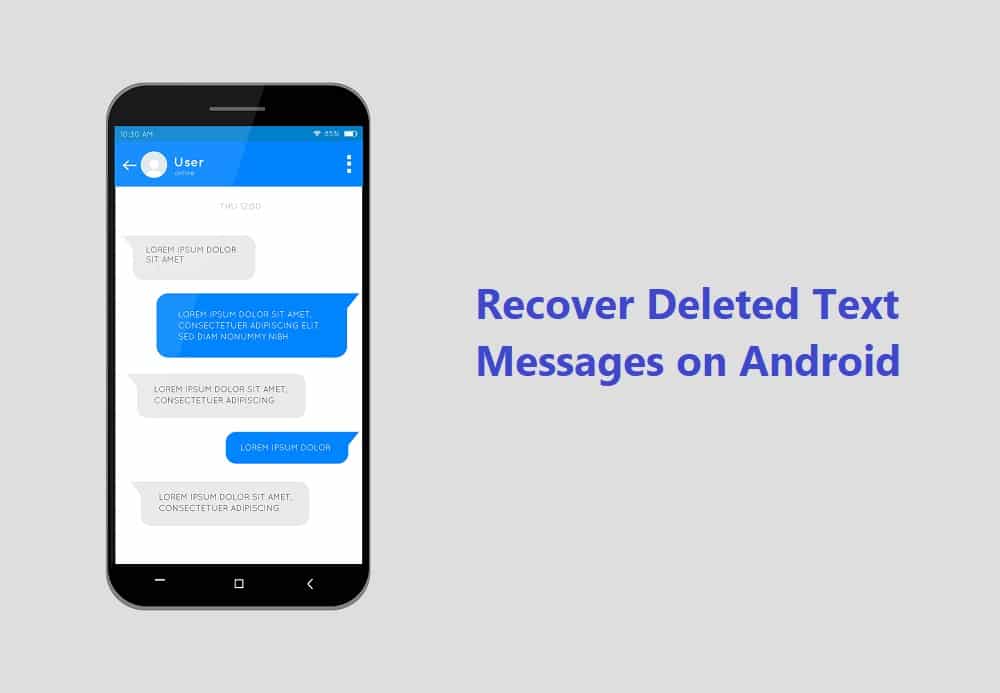Owing to their efficiency and reliability, text messages are the most widespread form of communication in today’s world. Living in this fast-paced world does not leave anybody with much time to waste and hence people prefer texting over voice calls & video calls to save their time. Text messages are a blessing and often a lot of us end up with such blessings (texts) that are years old. Let’s face it! One simply does not have the time to delete them or maybe you are a text hoarder just like me and can’t bring yourself to delete them. Whatever might be the reason texts are important to all of us.
So let’s say you’re an Android owner and end up deleting an important message accidentally along with unnecessary ones, can you get it back?
6 Ways To Recover Deleted Text Messages On Android
Well here are a few methods to recover deleted text messages on Android phone:
6 Ways To Recover Deleted Text Messages On Android Method 1: Put Your Phone On Airplane Mode Method 2: Ask The Sender To Resend The SMS Method 3: Use The SMS Back Up+ App Method 4: Recover Messages Via Google Drive Method 5: Use an SMS Recovery Software Method 6: Keep Your Texts Protected
Method 1: Put Your Phone On Airplane Mode
As soon as you realize you have deleted an important message, the first thing you need to do is put your phone on flight mode. This will cut off your Wi-Fi connection and mobile networks, and will not allow any new data to overwrite your SMS/ text messages. Make sure you don’t use your camera, record audio, or download any new data. Steps to put your phone on flight mode:
- Scroll down the Quick Access Bar and navigate Airplane mode. 2. Toggle it on and wait for the networks to cut.
Method 2: Ask The Sender To Resend The SMS
The most obvious and logical response to this situation would be asking the sender to resend the text message. If that person on the other end still has the message, they can either send it again or forward you a screenshot. This is a very low-key & cost-effective solution. It is worth giving it a try.
Method 3: Use The SMS Back Up+ App
When nothing really works out, third party apps come to the rescue. The SMS Backup+ app is specially designed to retrieve your call history, text messages, MMS to your Google account, etc. You can easily find it on Google Play Store, that too for free. The only thing you need to do is download it and wait for its installation. Steps to use SMS Backup+:
- After downloading it from Google Play Store, Launch the App.
- Login with your Google Account by toggling on the Connect option.
- Now, you simply have to click on the Backup tab and instruct the App when to perform Backup and what all need to be saved.
Your work here is done. Finally, you will receive all the backed up data in your Gmail Account in a folder named SMS (usually). Wasn’t that so simple? Also Read: How to Unfreeze Your Android Phone
Method 4: Recover Messages Via Google Drive
Prevention is better than cure, am I right? It is always better to be cautious at first rather than regretting later. Almost all the manufacturers today, offer a certain amount of storage, like, Samsung provides us with 15GB cloud storage for free. This can help you back up media files and important data, which includes text messages as well. Google Drive also offers the same features, that too without spending a penny. Steps to use Google Drive are: 1. Look for Settings in the App drawer and find Google (Services & preferences) in the scroll-down list.
2. Select it and tap on the Backup option.
3. Toggle the Back up to Google Drive option on. 4. Simply, add an account to back up your data and files. 5. Now, choose the frequency of backups. The daily interval is usually fine for most users but, you can also select Hourly for better security. 6. Once this is done, press Back up now.
- To be sure, you can click on View Backups by dragging out the left menu and see if it’s working correctly.
- Press on Restore in case you need to recover the messages. Wait until the process is over. It can take some time, depending on the size of the files. Hopefully, backing up your call logs, contacts, and text messages will keep them safe and sound now. Note: This technique will only perform well if you have successfully backed up your data and files before deleting the texts & SMSes.
Method 5: Use an SMS Recovery Software
This isn’t the most reliable method but may work out for some people. We often come across a number of websites that offer recovery software for Android Mobiles. These sites charge you with a good amount of cash but may even offer you a free trial initially. This method is a bit risky and uncertain as it has major drawbacks.
Similarly, if you want to use an SMS recovery app for Android, you will have to root your Android devices. This can be a little dicey as this process will give full access to the files stored on your phone. Supposedly, your messages are protected in a system folder, you will have to root access the Android device, or otherwise, you won’t be allowed to browse that folder. It is impossible to recover your texts without rooting the device. You might end up with a security warning label on your display or even worse, a blank screen, if you allow such apps to root access the device.
Method 6: Keep Your Texts Protected
Text messages are an integral part of our lives and losing them can cause a lot of trouble sometimes. Even though it is quite easy to retrieve your texts and SMSes via recovery software, Google Drive, or any other Cloud Storage backups but, it is better to be safe than sorry. For the future, remember saving screenshots and backing up the important messages to avoid such situations. Recommended: Fix Can’t Send Or Receive Text Messages On Android However, now you can freely delete those unnecessary text messages because you have figured out all the possible ways to recover deleted text messages on your Android Phone. Hopefully, we were able to resolve your problem. These hacks have worked out for me, might as well work out for you too. Let us know whether you were able to recover deleted text messages on your Android phone or not!