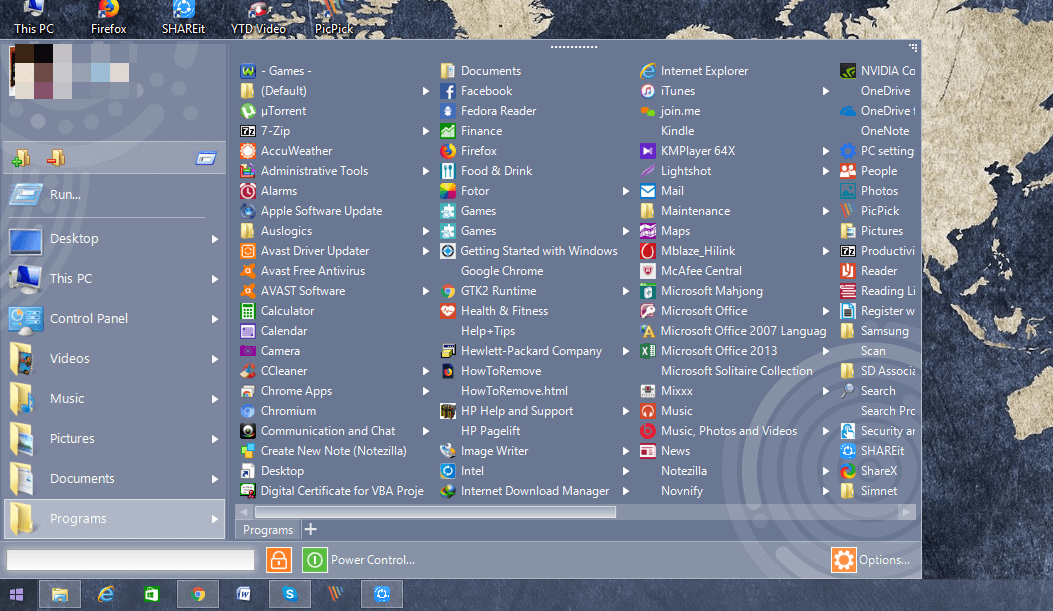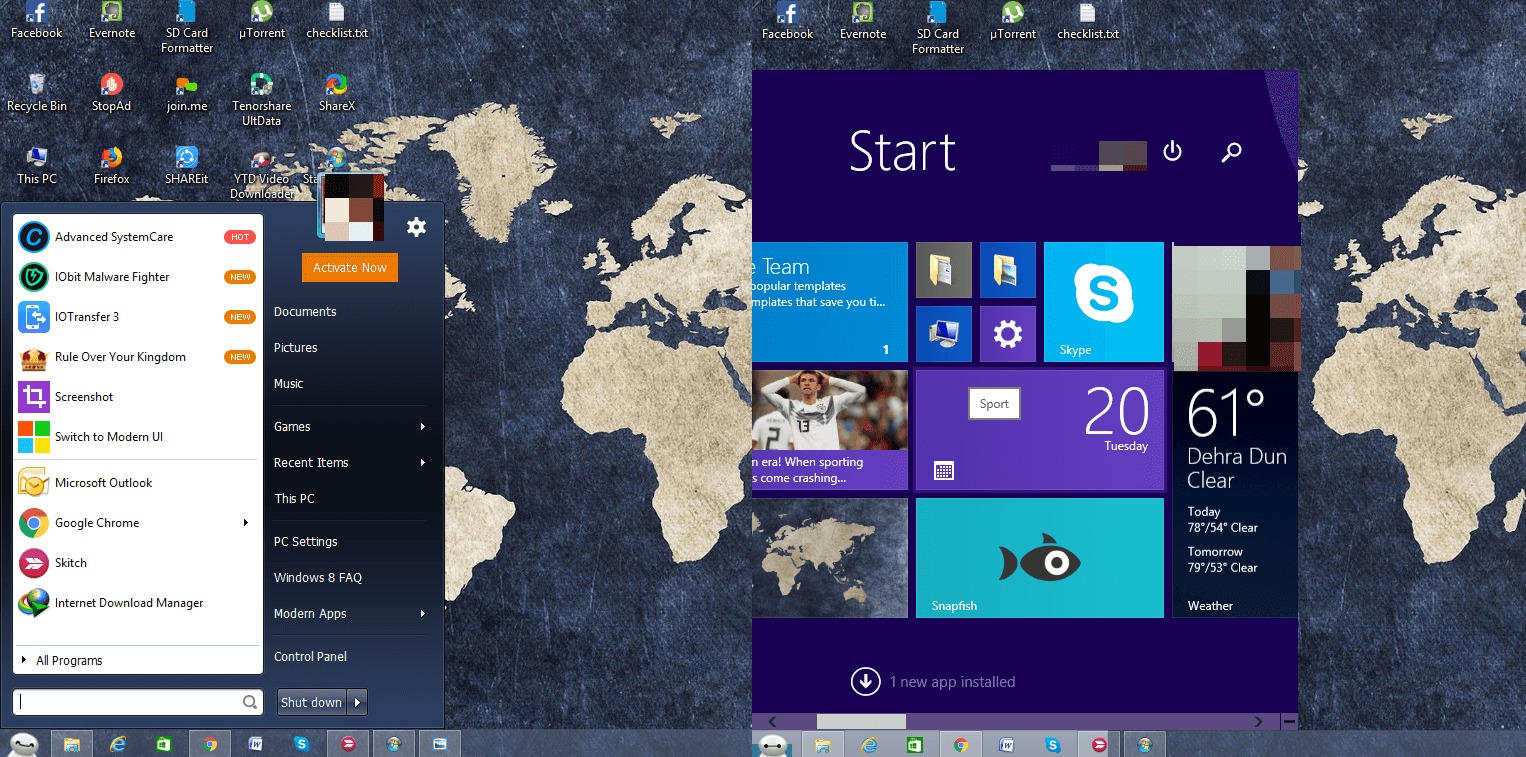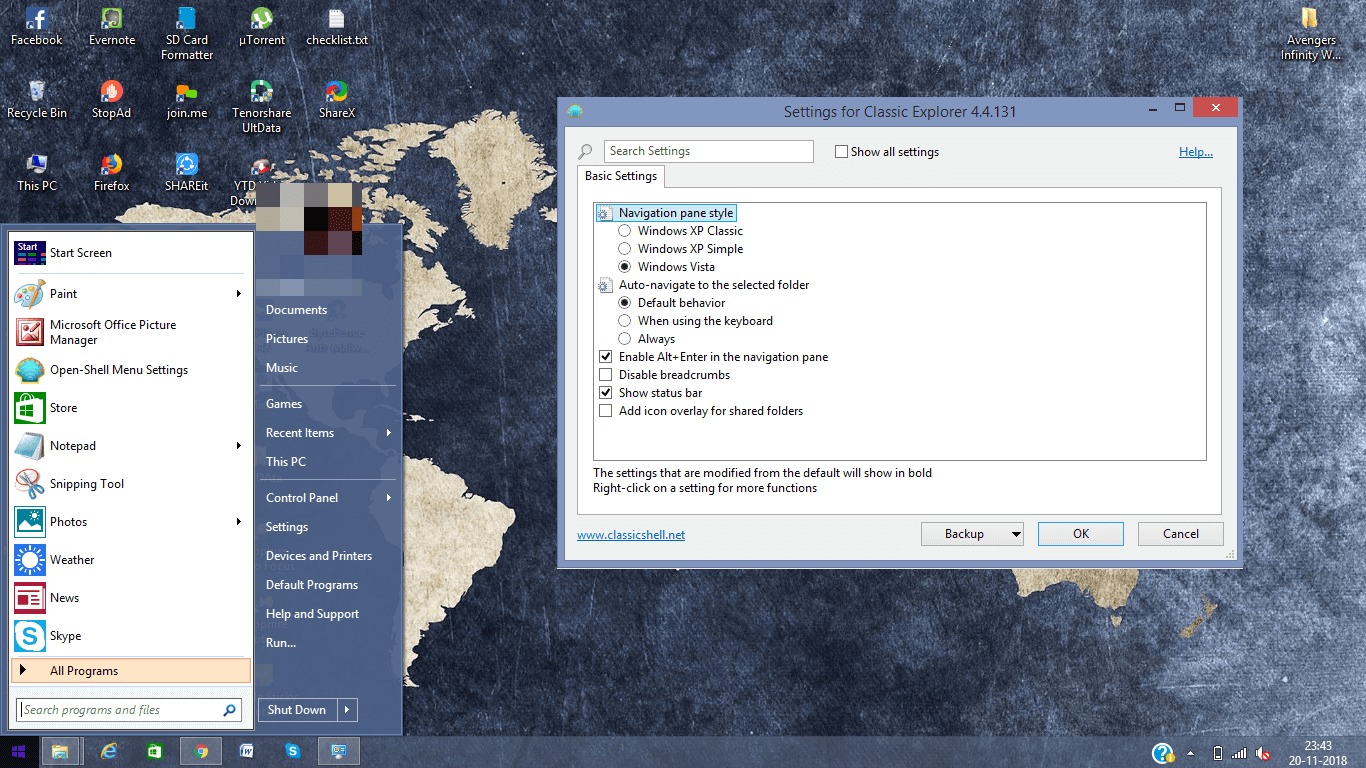Why Classic Shell Alternatives?
Though Classic Shell has its own place, there are some drawbacks to it. It does not have much customization options in case you want some other menu styles. And as per the latest news, the developers have stopped making the updated versions and is officially discontinued. This means there will be no new features available, just the old ones.
1 Why Classic Shell Alternatives?1.1 1. Start Button 81.2 2. Start Menu Modifier1.3 3. Start Menu 81.4 4. Open Shell1.5 5. Start 101.6 6. Startisback1.7 7. Skip Metro Suite
So if you are looking for something like Classic Shell to make your Windows look like the old ones or completely different, then go through the article. We have made a list of best Classic Shell alternatives which you may like.
1. Start Button 8
Just like the Classic Shell, this application will also let you use the old school start menu on your Windows 8 or Windows 10 desktops. Not only this, it has customization options available and you can also use them with every version of Windows. After installing this software, everything will be normal as always. But once you tap on the Windows icon in the taskbar, you will be able to see the newly added start menu option. It will have the folders and applications which you can access and a search bar just like the old ones. You can drag and drop the start menu to the desired location where you want it to be opened on the screen. This tool also allows customizing various aspects including the start menu icon as per your preferences. Download Start Button 8
2. Start Menu Modifier
This is tool will let you change the layout of your Windows start menu. In Windows 8, the start menu and the desktop have a separate window. To make it a little easy, this software will show you the start menu in the same Windows as the desktop. You can access it by clicking the Windows icon in the taskbar and customize it according to your requirements. The start menu can be on the bottom, up or with some other settings as per your desire. Download Start Menu Modifier
3. Start Menu 8
One of the best classic shell alternatives with some very impressive customization options. You can set a start menu either in the old style or new Windows style with some customizations. Users can also change the start menu icon from the given options. I liked what they have given and I myself used the Big Hero icon. There are animations for this icon which can be seen when clicking or hovering the mouse over it. Apart from this, you can set hotkeys for some of the Windows tasks, change the user interface and select which applications should appear on the start menu. You can set settings like when the mouse pointer is taken over pictures or any other folder in the menu then whether it should show expanded folders or not; just like a hierarchical tree form in old Windows menu. Download Start Menu 8
4. Open Shell
This application is similar to Classic Shell and all the features are also common between them. Open shell was formerly known as Classic start. Just like Classic shell, with this application, you can change the layout of your start menu to the old style with all the similar features and functions. Not only this you can also change the file explorer appearance to the one of Windows XP or Vista or set hotkeys or combination keys for various Windows actions. Download Open Shell
5. Start 10
Yet another Classic shell alternative specifically for Windows 10 start menu replacement. It will let you change the start menu into Windows 7 style. You can quickly access most of the universal applications and programs from this start menu. Like every other tool, it also has some editing options available to make it more like your type. If you use multiple desktops then it can set one main start button on one of them for every connected desktop. Download Start 10
6. Startisback
Like the above-mentioned applications, Startisback will also let you customize the start menu on your Windows 8 or 10. As the software is finished installing, you will be able to use the start menu even with the keyboard Windows button unlike most of the softwares on this list. If you want to access the startscreen then you can select it from the start menu at the top. You can change the appearance of the start menu style, taskbar and the start buttons from the given options. It can even let you set hot corners. Here when you take the mouse to a corner then a dedicated Windows action like taking a snap, or recent applications etc. can be set. You can also select the program to be displayed in the menu as per your choice. Download Startisback Also Read: How To Add Windows Taskbar And Start Menu To Android
7. Skip Metro Suite
People look for these softwares through which operating on Windows 8 or higher can be a little less messy. There are so many options available that one can easily get confused. So to make the current Windows easy to use without getting annoyed we have Skip Metro suite. Though it will not make changes to your existing start menu or taskbars like the softwares mentioned above. But you can disable some of the functions of Windows 8 like the App Switcher, sidebar and a few more. This way you can still use the latest Windows without banging your head. Download Skip Metro Suite Just like Classic Shell, these applications will let you change the appearance of your Windows. Not only that, you can customize them as you want and change the different aspects as per your requirements. It will also make the usage of new Windows very easy which can be a little hard to operate or understand quickly. Save my name, email, and website in this browser for the next time I comment. Notify me of follow-up comments via e-mail.
Δ