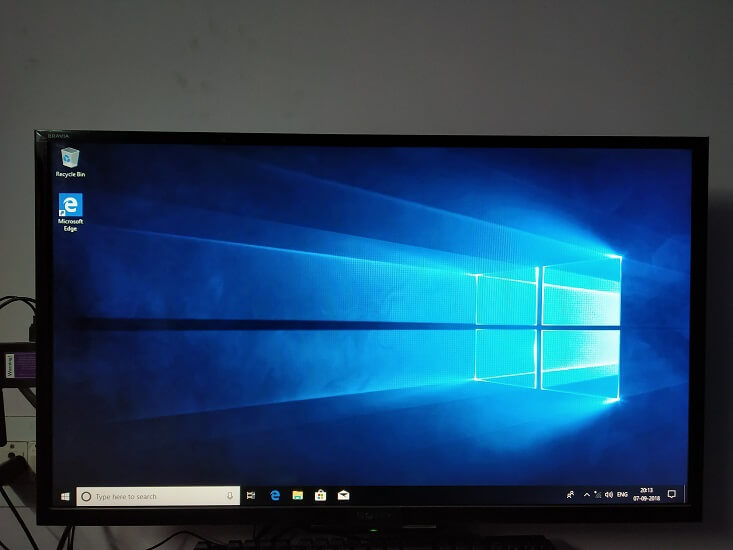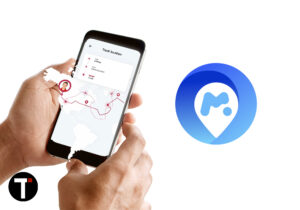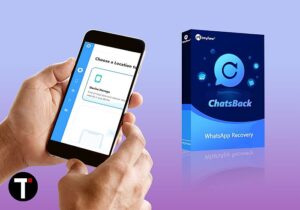But PC sticks have transformed that portability to a whole new level. They are bigger than pen drives but still, they can fit anywhere, even when traveling. You just need some basic accessories to set up the device completely, which is not bad when comparing to carrying the laptop and its own accessories. And recently, I got a chance to use Azulle Access3 mini PC Stick . So, here are my honest thoughts about this device.
Inside the Box
0.1 Inside the Box1 Azulle Access3 PC Stick Specifications1.1 Key Features1.2 Design and Build1.3 Installation And Set Up1.4 Connectivity1.5 Performance1.6 Pros1.7 Cons1.8 Azulle Access3 PC Stick Review: Is It Worth Your Money?
This product comes with a decent box with well laid out slots for each component including:
PC Stick HDMI Cable Charger with switchable adapter Quick Guide
Azulle Access3 PC Stick Specifications
Key Features
Easy to install and use Highly portable Comes with pre-installed Windows 10 pro Multiple Ports
Design and Build
This device can be fit into big pockets and easily in bags because of its small dimensions 5.2 * 2 * 0.75 inches. The design is compact and gives the techie look which is good. And the device is also not so heavy. It has an HD output which will be connected to the TV.
There is an external WiFi Antenna provided towards the side of the gadget.
And just beside the antenna is the micro SD slot for expanding storage space up to 256 GB.
On the back of the device, three slots are given for HDMI port, earphone jack, and Kensington lock.
Coming to the opposite side of the Wifi Antenna, two USB 3.0 slots are provided along with a power slot and a power button.
Installation And Set Up
For setting up this PC stick with your smart TV, you need to connect the HD output of this device to the specific TV slot. Turn on the device by connecting the charger to it and pressing the power button. This will ignite a blue light which means the device is on now and ready to use. After that, you can start setting up through the TV screen. For better usability, you can use your QWERTY remote or an external mouse or keyboard for selection and other purposes. First, it will ask you to select the language and your Region. After that, you will be asked to add a new user by entering the computer’s name along with the password. Once done, you can proceed to set three security questions and their respective answers. On the next page, you can select whether you want to use Cortana or not. And lastly, accept the terms and conditions for using Windows 10. That’s it. Now can explore the whole PC system on your TV itself. Connect to the WiFi network and start exploring.
Connectivity
Azulle Access3 PC Stick provides:
WiFi connectivity with Dual band 2.4 Ghz/5 Ghz Bluetooth 4.2
Performance
After connecting and completing the setup, the performance was really good. With 4 GB of RAM and N4100 Quad-core processor, the system’s speed is applaudable. There is hardly any lag when switching between various applications and folders. The rest depends upon your Internet connectivity.
Pros
Expandable memory up to 256 GB Pre Installed Windows 10 Highly portable 2 USB ports Kensington lock for security measures
Cons
The only major drawback I could find with this device is the heating issue. After only 15 minutes of usage, the device was quite hot which should not have been the case.
Also Read: 10 Best Waterproof Smartphones For Impressive Durability
Azulle Access3 PC Stick Review: Is It Worth Your Money?
To keep it short and simple, Yes. A big Yes. Apart from overheating, I was not even able to nitpick its shortcomings. Save my name, email, and website in this browser for the next time I comment. Notify me of follow-up comments via e-mail.
Δ