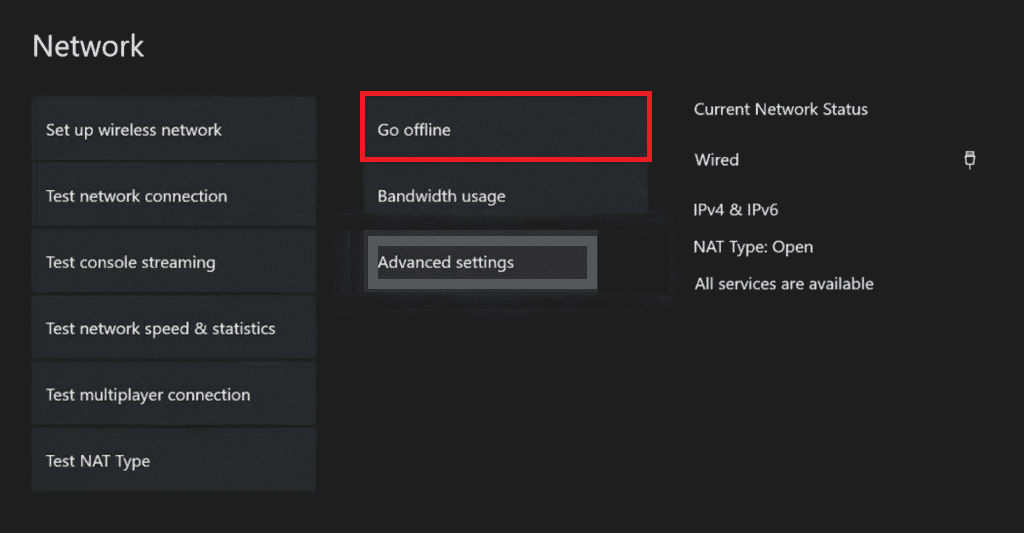How to Fix 0x87de2712 Xbox One Error
Xbox One error 0x87de2712 is encountered when a game is launched on the console. Apart from it the said error usually occurs with digital media, while many other users have also reported the problem with a physical DVD.
How to Fix 0x87de2712 Xbox One Error What Causes Error 0x87de2712? Method 1: Verify Xbox Server Status Method 2: Restart Xbox One Console Method 3: Perform Relogin Method 4: Troubleshoot Network Connection Method 5: Change Network Mode Method 6: Clear Alternate MAC Address Method 7: Power Cycle Xbox Console
What Causes Error 0x87de2712?
Now that you are aware of what is 0x87de2712 Xbox One error, it is now time to explore its causes that usually result in the error interfering with the game launch. There are several reasons that have been seen to prompt this error message on your screen. Let us have a look at them below:
The first reason that is mostly seen to be behind this problem is the Xbox server. If the servers are down or there are some technical issues on Xbox’s end then it can lead to the console failing to validate the purchase that you have made, eventually triggering the error code. The next cause is firmware/software-related problems where temporary files are at fault, resulting in the error. Another reason that has been seen to set off the error is inconsistent alternate MAC address. This issue prevents communication between the console and Xbox servers, and thereby, error code 0x87de2712.
Facing errors like 0x87de2712 while trying to launch your favorite game can be daunting. Whether it be a technical glitch or a software issue, they trigger the said error which can be resolved with fixes curated specially to target and resolve the mentioned causes. So, let us start with these troubleshooting fixes that are described step-by-step in the upcoming methods:
Method 1: Verify Xbox Server Status
As mentioned in the causes, Xbox Live servers can be a prominent reason behind error code 8015190e or 0x87de2712. A temporary issue with the server can be responsible for the error message which occurs either due to a maintenance period or because of an unexpected outage caused by a hardware fault or so. Therefore, you must visit the Xbox Live server status page to check if there are any issues with your Xbox service. Follow the steps given below to attempt this method:
Firstly, visit the Xbox Status page.
Now, click on the Games & gaming option.
Now, check the games that are affected by some issues or are down.
If the game you want to launch is present in the list, wait for the issue to be resolved and check the Xbox Status page again in some time. Also Read: Fix Xbox One Game Invites Not Working
Method 2: Restart Xbox One Console
Many times, most of the error codes are related to temporary issues that are easy to resolve with a simple reboot. The same is in the case of error 0x87de2712 were restarting the Xbox One console refreshes the system and brings it back to normal with no glitches while launching a game in it.
Press Xbox button on the controller for few seconds to open Power Center.
Now, select Restart console as shown in the picture below.
Finally, select the Restart option to confirm and proceed with the process.
Method 3: Perform Relogin
Hence, to resolve local issues with your Xbox One console, relogin is of great help, and here is how you can perform it:
Go to Profile & system menu.
Under Profile & system, select the Sign out option.
Now that you have signed out of your account, navigate to the Sign in! menu in the Xbox console.
After signing in back, restart the game.
Method 4: Troubleshoot Network Connection
The major reason that triggers 0x87de2712 or 0x80a40019 Xbox One error is a network connection issue. This connectivity issue is either due to the console not being able to connect to the home network or poor streaming quality that leads to random shutdowns. In such a situation, troubleshooting network connection helps a lot. Follow the steps given below to test and identify the problem:
Press the Xbox button on the controller to open guide menu.
Now, select Profile & system and open Settings.
Under General tab, open Network settings.
Now, select Test network connection in the Troubleshooting menu.
After testing is complete, make sure that the network is working fine for your Xbox and check if the error code is now resolved. Also Read: Fix Xbox Runtime Error in Windows 10
Method 5: Change Network Mode
While there are many games that need an internet connection to work fine, there are certain games that work offline without the need for a network. If you are trying to launch an offline game and are encountering error code 0x87de2712, then try changing the network mode to offline mode as merely troubleshooting the network connection won’t be of any help in this case.
Navigate to Profile & system and open Xbox Settings.
Under General, select Network settings.
Now, in the Network window, select Go offline.
After the steps are performed, restart the console to apply the changes that have been made and check if the error is now fixed. Also Read: Fix High Packet Loss on Xbox
Method 6: Clear Alternate MAC Address
If nothing seems to be working for you and you are still wondering how to fix error 0x87de2712 then try clearing the alternate MAC address from your Xbox One console. Media Access Control address, also known as, MAC address, is used as a network address in communications within the segment of the network. Clearing alternate MAC address means eliminating the guesswork that goes into manually powering the console down. Also, in this case, if the ISP is providing dynamic IPs by default, then clearing the MAC address helps in resolving all those issues and ultimately error 0x87de2712. So, follow the quick guide given in the steps below to do so:
Go to the Xbox Network settings.
In the Network menu, select Advanced settings.
Now, select the Alternate MAC address option.
Then, select Clear from the menu.
Now, restart your console to apply the changes. Also Read: 10 Ways to Fix Xbox One Controller Disconnecting Randomly
Method 7: Power Cycle Xbox Console
Power cycling involves clearing the majority of corrupt temporary files that are usually the cause behind 0x87de2712 Xbox One error. It also helps in dealing with a lot of firmware-related issues and the clearance of power capacitors. Follow the below-mentioned steps to perform a power cycle or hard reset on your gaming console and get rid of 0x87de2712 Xbox One Error.
Press and hold the Xbox button from the console for about 10 seconds.
Unplug the cables connecting to the console and plug them back after a while.
Press the Xbox button once again on the console and wait for it to turn on completely while displaying the green start-up animation on the screen. Note: If the green boot-up animation does not appear while the restarting process, repeat the above-listed steps again to confirm it turns on properly. Q1. What is the best way to fix Xbox One game error? Ans. The best way to fix Xbox One game error is by simply restarting the console. You can also try relaunching the game again after some time, in case Xbox servers are down. Q2. Why does my Xbox keep showing error code? Ans. your Xbox keeps showing error code 0x87af000d then it might be due to a corrupt application . You can try clearing the Xbox cache to fix this issue. Q3. What are error codes? Ans. Error codes are specific numbers that identify the error in a system. These codes are helpful in finding a solution to the problem. Q4. Can I manually update my Xbox? Can I update my Xbox manually? Ans. Yes, you can manually update your Xbox by opening Settings on your Xbox and then accessing System to proceed with the Update option. For this, you would need to have access to a computer, internet, and a USB port. All you need to do is download the update file in the port and then install that file directly onto the Xbox console with the help of the USB port. Recommended:
25 Best eBook Writing Software to Download Free How Can You Fix Your Xbox One Sign In Fix Xbox One Error Code 0X87E107DF Fix Xbox Live Error Code 80072EF3
Xbox One has not only taken over other gaming consoles but has also taken gaming skills to a whole new level. Though there are some issues that are unavoidable when it comes to Xbox One. We hope that our guide could help you in fixing one of these issues i.e. 0x87de2712 Xbox One error with all the possible methods. For more queries or suggestions, you can leave your comments in the section provided below.