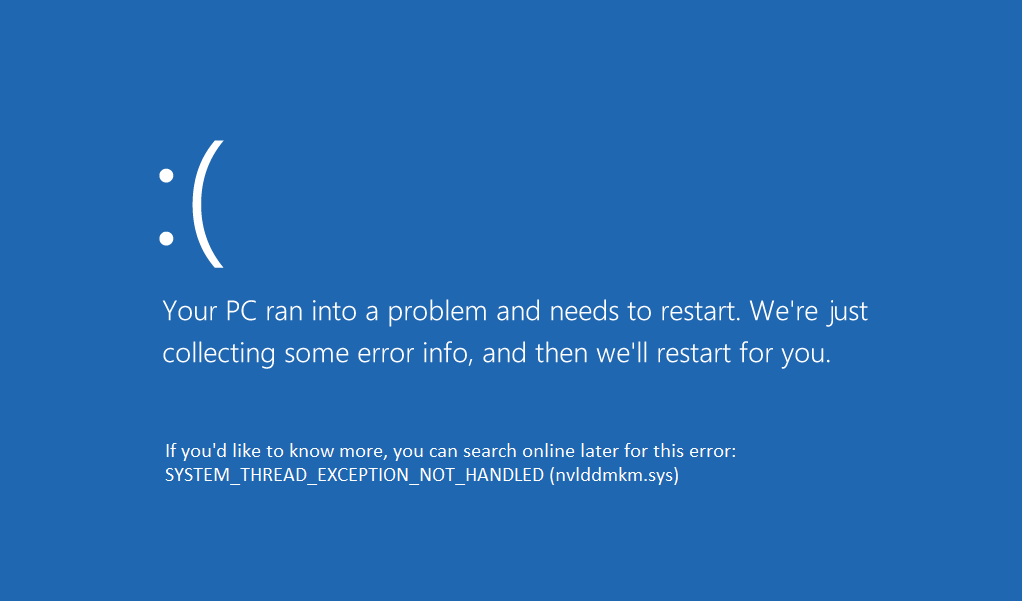Different people get different error messages when they see Blue Screen of Death like: SYSTEM_THREAD_EXCEPTION_NOT_HANDLED (nvlddmkm.sys) OR SYSTEM_THREAD_EXCEPTION_NOT_HANDLED (wificlass.sys)
The first error above occurs because of a file called nvlddmkm.sys which is Nvidia display driver file. Which means blue screen of death occurs because of incompatible graphic card driver. Now the second one is also caused because of a file called wificlass.sys which is nothing but wireless driver file. So in order to get rid of the blue screen of death error, we must deal with the problematic file in both the cases. Let’s see how to fix System Thread Exception not handled error windows 10 but first, see how to open the command prompt from recovery because you are going to need this in each and every step.
To open Command Prompt:
a)Put in the Windows installation media or Recovery Drive/System Repair Disc and select your language preferences, and click Next.
To open Command Prompt: Fix System Thread Exception Not Handled Error Windows 10 Method 1: Uninstall the problematic Driver Method 2: Rename problematic driver Method 3: Restore your PC to an earlier time Method 4: Disable Hardware Acceleration
b)Click Repair your computer at the bottom.
c)Now choose Troubleshoot and then Advanced Options.
d)Select Command Prompt from the list of options.
OR Open Command Prompt without having installation media or recovery disc (Not recommended): So without wasting any time let’s see How to Fix System Thread Exception Not Handled Error Windows 10 with the help of the below-listed troubleshooting guide.
Fix System Thread Exception Not Handled Error Windows 10
Method 1: Uninstall the problematic Driver
1.Open command prompt from any one method mentioned above and type the following command:
2.Press Enter to enable legacy advanced boot menu. 3.Type exit in Command Prompt to exit it and then restart your PC. 4.Continuously press the F8 key at system restart to display the Advanced boot options screen. 5.On Advanced boot option select Safe Mode and press enter.
6.Log on to your Windows with an administrative account. 7.If you already know the file causing the error (eg wificlass.sys) you can skip to straight to step 11, if not continue. 8.Install WhoCrashed from here. 9.Run WhoCrashed to find out which driver is causing you the SYSTEM_THREAD_EXCEPTION_NOT_HANDLED error. 10.Look at “Probably caused by” and you will get the driver name lets suppose its nvlddmkm.sys
11.Once you have the file name, do Google search to get more information about the file. 12.For example, nvlddmkm.sys is Nvidia display driver file which is causing this issue. 13.Moving forward, press Windows Key + R then type devmgmt.msc and press enter to open device manager.
14.In device manager go to the problematic device and uninstall its drivers. 15.In this case, its Nvidia display driver so expand Display adapters then right click on NVIDIA and select Uninstall.
16.Click OK when asked for Device uninstall confirmation. 17.Restart your PC and install the latest driver from the manufacturer’s website.
Method 2: Rename problematic driver
1.If the file is not associated with any driver in device manager then open Command Prompt from the method mentioned in starting. 2.Once you have command prompt type the following command and press enter after each one: C: cd windows\system32\drivers ren FILENAME.sys FILENAME.old
2.(Replace FILENAME with your file which is causing the problem, in this case, it will be: ren nvlddmkm.sys nvlddmkm.old). 3Type exit and restart your PC. See if you’re able to Fix System Thread Exception Not Handled Error, if not then continue.
Method 3: Restore your PC to an earlier time
1.Put in the Windows installation media or Recovery Drive/System Repair Disc and select your language preferences, and click Next 2.Click Repair your computer at the bottom. 3.Now choose Troubleshoot and then Advanced Options. 4..Finally, click on “System Restore” and follow onscreen instructions to complete the restore.
5.Restart your PC and this step may have Fix System Thread Exception Not Handled Error but if it didn’t then continue.
Method 4: Disable Hardware Acceleration
This method is not recommended for fixing the SYSTEM_THREAD_EXCEPTION_NOT_HANDLED error and this method must be used if and only if you have tried all the above methods and you are still frequently facing the blue screen of death error. 1.Open Google Chrome and go to settings. 2.Click on “Show advanced settings” and scroll down to the System section.
3.Uncheck “Use hardware acceleration when available” and restart Chrome.
4.Open Mozilla Firefox and type the following in the address bar: about:preferences#advanced 5.Uncheck “Use hardware acceleration when available” and restart Firefox.
6.For Internet Explorer, Press Windows Key + R & type “inetcpl.cpl” then click OK.
7.Select the Advanced tab in the Internet Properties window. 8.Check the box “Use software rendering instead of GPU rendering.“
9.Click Apply followed by OK and restart Internet Explorer. Recommended for you:
How to fix Server’s certificate has been revoked in chrome Fix This site can’t be reached error in Gooogle Chrome Fix Error Code 0x80070002 The system cannot find the file specified How to fix Automatic Repair couldn’t repair your PC
That’s it you have successfully fix System Thread Exception Not Handled Error Windows 10. If you still have any queries regarding this post feel free to ask them in comments. Share this guide on the social network to help family and friends fix this error.