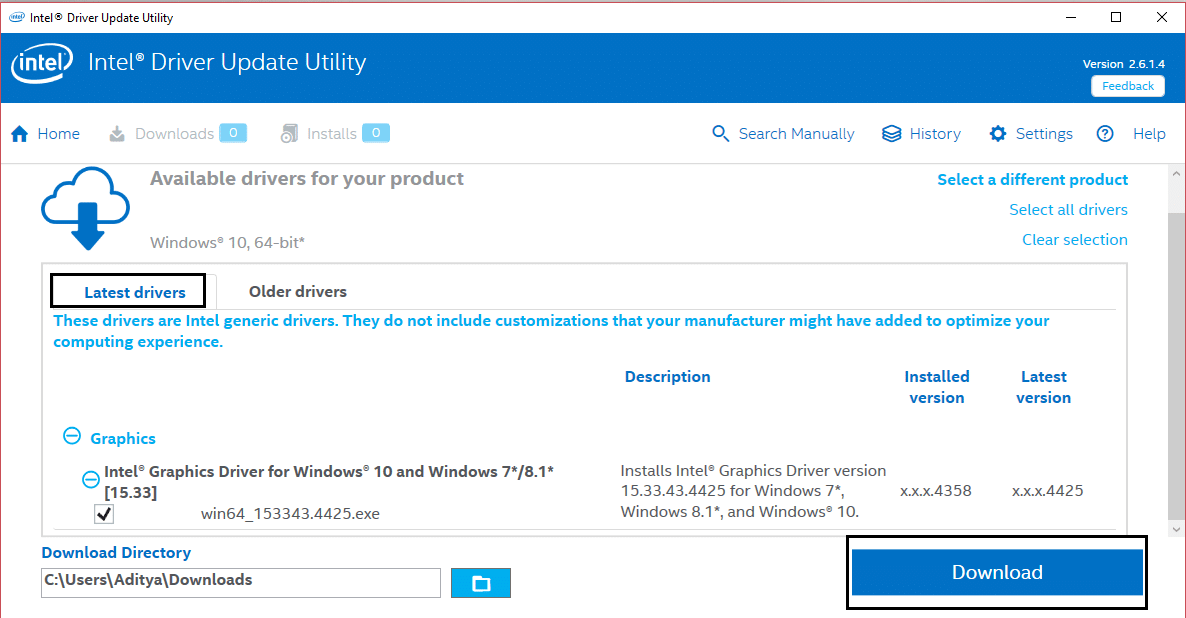If you have recently upgraded Windows or have manually downloaded the drivers then most probably you will face this error. Automatic Windows Update seems to download the incompatible drivers which cause this BSOD error. Also, if you see the error VIDEO_TDR_FAILURE (ATIKMPAG.SYS) on your login screen then you won’t be able to log in because of this error, so it’s advised to boot Windows into safe mode and then try to log in.
Fix VIDEO_TDR_FAILURE (ATIKMPAG.SYS)
Make sure to create a restore point just in case something goes wrong.
Fix VIDEO_TDR_FAILURE (ATIKMPAG.SYS) Method 1: Update AMD Graphic Card Driver Method 2: Re-install the driver in Safe Mode Method 3: Install Old version of the driver Method 4: Rename atikmdag.sys file
Method 1: Update AMD Graphic Card Driver
Press Windows Key + R then type devmgmt.msc and hit Enter to open Device Manager.
Now expand Display adapter and right-click on your AMD card then select Update Driver Software.
On the next screen select Search automatically for the updated driver software.
If no update is found then again right-click and select Update Driver Software.
This time choose “Browse my computer for driver software.”
Next, click Let me pick from a list of device drivers on my computer.
Select your latest AMD driver from the list and finish the installation.
Reboot your PC to save changes.
Method 2: Re-install the driver in Safe Mode
Press Windows Key + R then type msconfig and hit Enter to open System Configuration.
Switch to the boot tab and checkmark the Safe Boot option.
Click Apply followed by OK.
Restart your PC and the system will boot into Safe Mode automatically.
Again go to Device Manager and expand Display adapters.
Right-click on your AMD Graphic card and select uninstall. Repeat this step for your Intel card.
If asked for confirmation choose OK.
Reboot your PC into normal mode and install the latest version of the Intel chipset driver for your computer.
Again restart your PC then download the latest version of your Graphic card drivers from your manufacturer’s website.
Method 3: Install Old version of the driver
Press Windows Key + R then type devmgmt.msc and hit Enter to open Device Manager.
Now expand the Display adapter and right-click on your AMD card then select Update Driver Software.
This time choose to Browse my computer for driver software.
Next, click Let me pick from a list of device drivers on my computer.
Select your old AMD drivers from the list and finish the installation.
Reboot your PC to save changes. This method should definitely Fix VIDEO_TDR_FAILURE (ATIKMPAG.SYS) but if not then continue with the next method.
Method 4: Rename atikmdag.sys file
Navigate to the following path: C:\Windows\System32\drivers
Find the file atikmdag.sys and rename it to atikmdag.sys.old.
Go to ATI directory (C:\ATI) and find the file atikmdag.sy_ but if you’re not able to find this file then search in C: drive for this file.
Copy the file to your desktop and press Windows Key + X then select Command Prompt (Admin).
Type the following command in cmd and hit Enter after each one: chdir C:\Users[Your Username]\desktop expand.exe atikmdag.sy_ atikmdag.sys Note: If the above command didn’t work then try this one: expand -r atikmdag.sy_ atikmdag.sys
There should be atikmdag.sys file on your desktop, copy this file to the directory: C:\Windows\System32\Drivers.
Reboot your PC to save changes. Recommended for you:
Fix Microsoft Virtual Wifi Miniport Adapter driver problem (Error code 31) How to Fix Windows Store Error Code 0x80240437 Fix Windows Media Won’t Play Music Files Windows 10 Fix Windows Store Error 0x80073cf0
That’s it you have successfully Fix VIDEO_TDR_FAILURE (ATIKMPAG.SYS) if you still have any queries regarding this post feel free to ask them in the comment’s section.