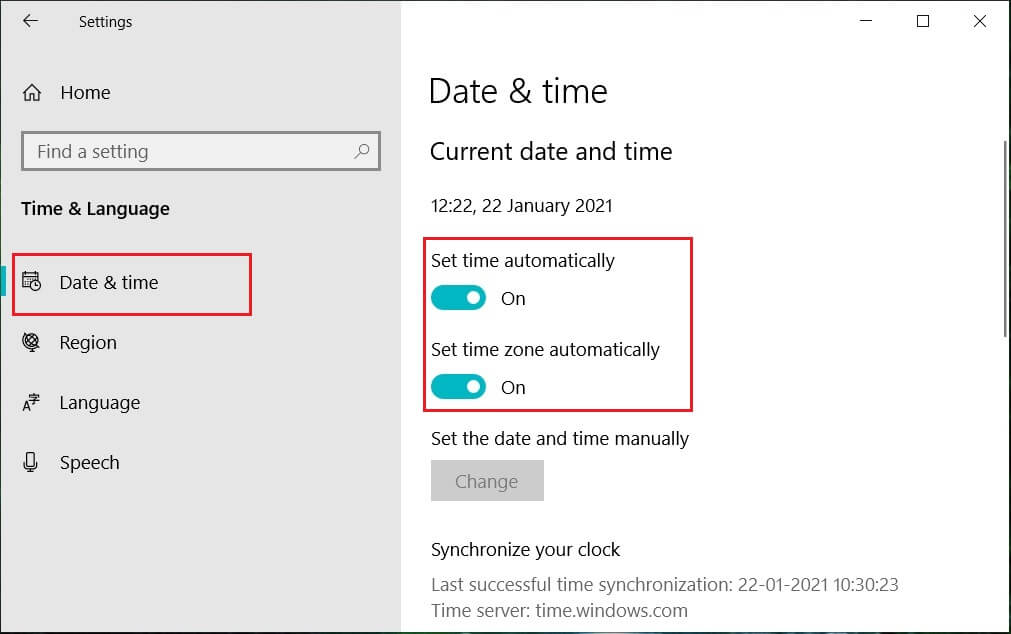How to Fix Windows System Components Must be Repaired Issue
This problem may occur due to possible reasons listed below;
How to Fix Windows System Components Must be Repaired Issue Method 1: Basic Troubleshooting Steps Method 2: Boot into Safe Mode Method 3: Run Windows Update Troubleshooter Method 4: Change Date & Time Zone Method 5: Repair System Files Method 6: Reset Windows System Components Method 7: Reset Windows Update Components Method 8: Reset PC
Corrupted system files. Fragmented Windows update components. Unable to verify the Windows installation version.
Method 1: Basic Troubleshooting Steps
Before installing a new update, always check and complete the following basic tasks. Not most of the time, however, it is likely that these minor issues can lead to an error message of components of Windows operating system must be repaired.
Make sure you have more than enough storage space. A minimum of 16-20 GB is required. Unplug any unnecessary external devices. Make a backup of your important files and data. Also, delete/uninstall any unwanted apps or files. Uninstall antivirus software, which may interfere with the update installation.
Method 2: Boot into Safe Mode
Turning on your PC in safe mode will prevent any third-party application to interfere which might be causing the error of windows system components must be repaired. Safe mode boots with only necessary programs and functionality, which automatically restricts unnecessary apps and will help to complete the update process. To boot in safe mode, Read our guide on How to Boot to Safe Mode in Windows 10 to do the same.
If booting into Safe Mode did not fix the issue, then you can also try Windows Update troubleshooter in safe mode from the next method.
Method 3: Run Windows Update Troubleshooter
This troubleshooter will automatically identify all the issues regarding updates and fix any errors that are preventing windows from updating. Follow these steps to run Windows Update troubleshooter.
Try updating it again after it boots. If the error message Windows system components must be repaired continues to occur, proceed to the next method listed below. Also Read: Fix 0x80004002: No Such Interface Supported on Windows 10
Method 4: Change Date & Time Zone
Not always, but in some cases, the incorrect date and time can cause errors in Windows operating system components must be repaired. To check or change the date and time zone, do the following:
Right-click on Windows icon and click on Settings.
Go to Time & Language menu.
Toggle on both Set time automatically and Set time zone automatically options.
Finally, restart the PC and try the installation process again.
Method 5: Repair System Files
Windows system components must be repaired error message can also be caused by missing or corrupted files. The system file checker will scan your entire system for corrupted files and repair them. Deployment Image Servicing and Management or DISM is a diagnostic & command tool and can act as a windows update components tool. This tool can also help in fixing corrupt & damaged files and repair Windows image files including windows update components. Follow our guide to repair system files on Windows 10.
Hopefully, using this Windows update components tool has resolved the error. If not, you may need to reset the Windows system components. Also Read: How to Fix Windows Update Error 80072ee2
Method 6: Reset Windows System Components
Here are the steps to reset Windows system components.
Press Windows key, type Command Prompt and click on Run as administrator.
Click on Yes to grant permission.
Execute the following commands one after the other to stop BITS, Windows Update, and Cryptographic services: Note: Press enter after each command line.
After that, execute the following command to delete the qmgr*.dat files.
Then execute the following command.
This is a bigger step, but don’t worry, it’s easy. To re-register the BITS and Windows Update files, you have to paste multiple commands one after the other shown in the next step below. 6. Paste the following commands, then press the Enter key after each command. Note: Do not copy and paste all together, it will not work. You have to copy, paste and press enter key after entering each command. 7. Type the following command to reset Winsock and press the Enter key.
Then, execute the following command to set the proxy settings if you are using Windows Server 2003 or Windows XP.
And lastly, to restart the BITS, Windows Update, and Cryptographic services, run the following commands one after the other:
Finally, execute the following command to clear the BITS queue if you are using Windows Server 2008 or Windows Vista.
Also Read: Fix System Error 5 Access Denied in Windows 10
Method 7: Reset Windows Update Components
Read our guide on How to Reset Windows Update Components on Windows 10 to do so.
Method 8: Reset PC
After trying every method and still couldn’t fix the windows system components error, then another option you can try resetting your PC or a clean installation. Follow our guide on how to reset Windows 10 without losing data.
Recommended:
Fix Discord an Unknown Network Error in Windows 10 Fix Scripted Diagnostics Native Host Not Working Fix Error 42127 Cab Archive is Corrupted How to Fix Error 0x3a98 in WlanReport
We hope that this guide was helpful, and you were able to fix Windows system components must be repaired error. Let us know which method worked for you best. If you have any queries or suggestions, then feel free to drop them in the comments section below.