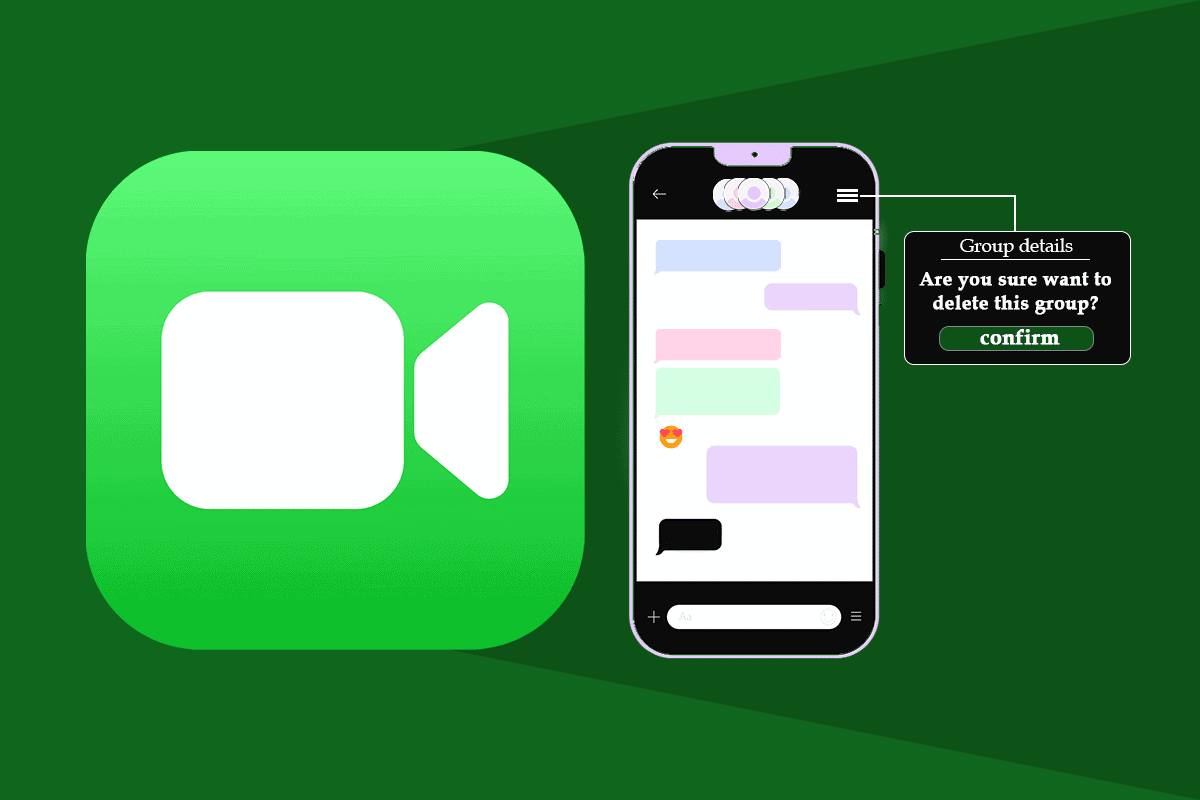How Do You Delete a Group on FaceTime
FaceTime connects your phone number and email id. It lets you have group calls with up to 32 people. But at some point, if you want to delete or leave a certain group, you can do it easily. Follow the steps mentioned later in this article to learn and get your other queries solved as well.
How Do You Delete a Group on FaceTime Why Do I Keep Getting Random Group FaceTime Calls? Can I Avoid Annoying Group FaceTime Calls? How Do I Stop Random Group Calls on FaceTime? How to Get Rid of Spam FaceTime Group Calls? How Do You Delete a Group on FaceTime? Why Can’t I Delete a Group on FaceTime? How to Leave FaceTime Group Chat on iPhone? How to Delete FaceTime Group Calls on iPhone? How to Rejoin a Group on FaceTime?
Why Do I Keep Getting Random Group FaceTime Calls?
You may be getting random group FaceTime calls, even if these numbers are not in your contact list or may have been blocked by you. In some versions of iOS, the app lacks the option to block receiving calls from unknown numbers or random group FaceTime calls, making pranking and scamming users very easy.
Can I Avoid Annoying Group FaceTime Calls?
Are you sick of being added to group FaceTime calls without any notice or permission? You can now put an end to your worries because you can avoid these annoying group FaceTime calls, which can also be totally unknown. These calls are mostly irritating and can disrupt the workings of day to day. But you need not worry as there are many ways to avoid these calls. A few of them have been listed below:
Putting your iPhone on Do Not Disturb Changing the phone number and/or email id related to your FaceTime app Blocking and choosing who to receive calls from
How Do I Stop Random Group Calls on FaceTime? How to Get Rid of Spam FaceTime Group Calls?
We understand how irritating it can be to keep getting spam and random group calls on FaceTime that might interfere with your daily routine or work schedule. That is why we present to you a few ways to prevent yourself from getting these calls before getting to the steps explaining how to delete a group on FaceTime: A. Enable Do Not Disturb Note: If this feature is once enabled, you won’t get any calls or message notifications at all.
Open the Settings app on your iPhone.
Tap on the Do Not Disturb option, as shown below.
Turn on the toggle for the Do Not Disturb option.
B. Change Email or Phone Number
Launch the Settings app.
Swipe down and tap on FaceTime.
Now, select an alternate phone number or email id under the YOU CAN BE REACHED BY FACETIME AT section, as shown below.
C. Block Numbers
Open the Settings app and tap on FaceTime.
Swipe down to the bottom and tap the Blocked option, as shown.
Add the desired contacts you wish to block to this list. Also Read: How to Add and Remove People in Group Text on iPhone
How Do You Delete a Group on FaceTime?
While there is no specific option to leave a group, deleting it is the only choice one is left with. If you don’t have any idea how to delete a group on FaceTime, follow our step-by-step guide below to learn how to delete a group on FaceTime:
Open the FaceTime app.
Tap on the Group call log you wish to delete.
Swipe left and tap on Delete. The group gets deleted from the device. If you ever change your mind and wish to rejoin the group, read further to learn how to do that. Also Read: 7 Best FaceTime Alternatives for Android
Why Can’t I Delete a Group on FaceTime?
There is no specific reason for such a thing to happen, as there is little to no variation on how a group is deleted throughout different generations of iOS. Still, if you have an unstable or no internet connection, this thing might occur on your phone.
How to Leave FaceTime Group Chat on iPhone?
If you wish to not be included in a particular group chat or group FaceTime call, follow the steps below to leave the desired FaceTime group.
- Launch the FaceTime app and open the desired group chat.
- Tap on the Leave option, as shown below.
How to Delete FaceTime Group Calls on iPhone?
The most practical solution to your spamming problems is to delete FaceTime group calls, so you don’t have to be bothered by them again:
- Open the FaceTime app.
- Swipe left the desired group chat.
- Tap on Delete.
Finally, the group will be deleted. Also Read: Fix Could Not Sign in to iMessage or FaceTime
How to Rejoin a Group on FaceTime?
The FaceTime app works closely with the iMessage app. Any groups formed there can easily video call and audio call using the FaceTime app with a few taps of fingers. Rejoining a group on FaceTime requires minimal effort all it takes are a few steps:
Open the Messages app.
Tap on the desired group chat.
Tap on the FaceTime option from the top.
Recommended:
How Do I Get My Old Snapchat Account Back How to Put App Back on Home Screen on iPhone How to Turn Off Deliver Quietly on iMessage Fix FaceTime Not Working on Mac
So, we hope you have understood how to delete a group on FaceTime with the detailed steps to your aid. You can let us know any queries about this article or suggestions about any other topic you want us to make an article on. Drop them in the comments section below for us to know.