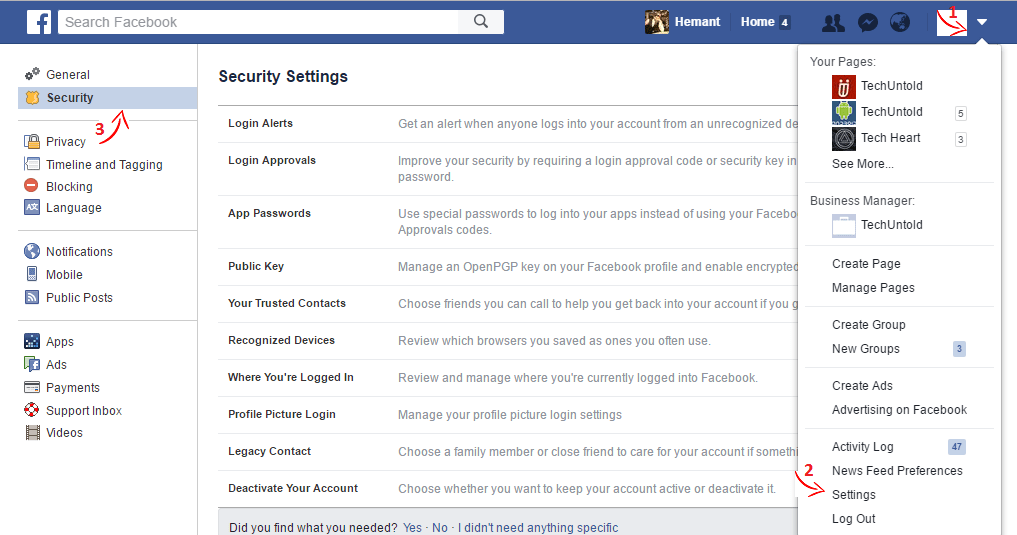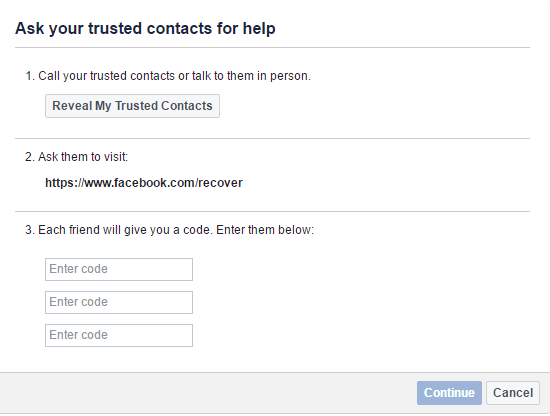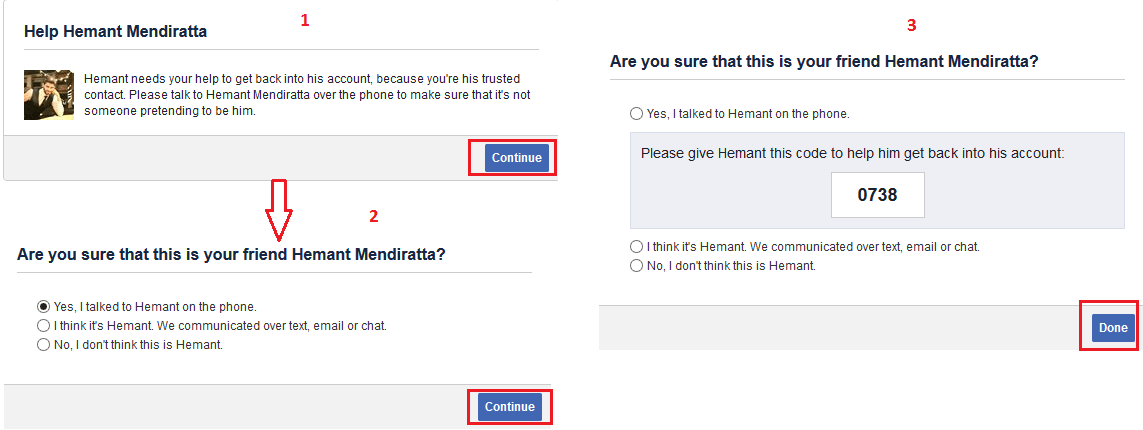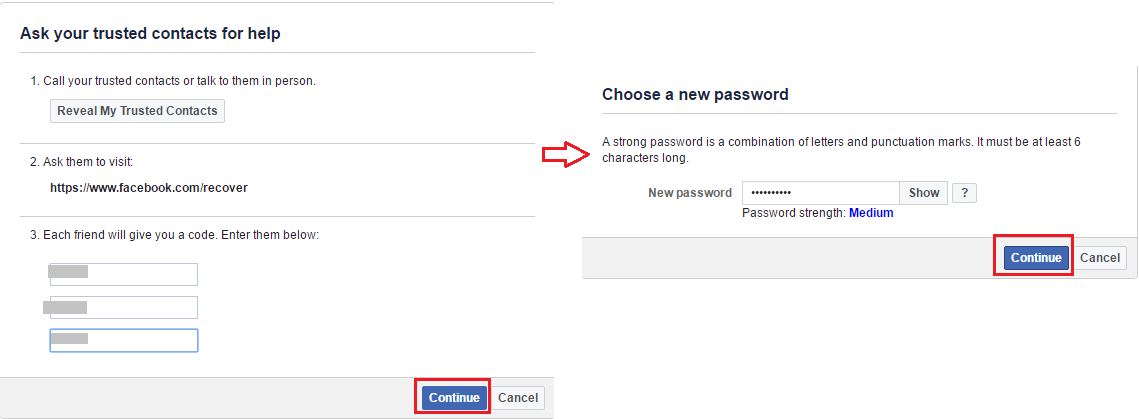What are Facebook Trusted Contacts?
Trusted contacts on Facebook is another of recovering a lost/forgotten password.
1 What are Facebook Trusted Contacts?1.1 How to Add Trusted Contacts on Facebook?1.2 How to Use Facebook Trusted Contacts to Recover Account?1.3 Conclusion
These contacts are your close friends or family members who you can select as Trusted contacts on Facebook. The selected friends will help you to reset the Facebook password if it gets hacked or you forget the password. Trusted Contacts help in giving an extra layer of security to your Facebook account. So, let’s learn how to add trusted contacts.
How to Add Trusted Contacts on Facebook?
Open Facebook in a browser of your choice and log in using your credentials.
Click on the drop-down arrow at the top right corner and select Settings.
Under Settings, select Security on the left sidebar.
You should be able to see Trusted Contacts at the right-hand side. Click on Edit next to it.
Next, click on Choose trusted contacts.
A pop-up will appear. I recommend you to read the information displayed carefully to know how you can use trusted contacts to recover a locked account which anyways I am going to cover later in this article. Now, click on Choose Trusted Contacts.
On the next dialog box, you can select 3 to 5 friends whom you trust. Type in the name and select when their name appear. You will have to select at least 3 friends to enable Trusted contacts. Please be wise in choosing them. After you are done with the selection click on Confirm.
You can always change/remove these contacts and add new one’s later if desired. That’s it! With this, you have activated Trusted Contacts and given yourself an added option to reset the Facebook account password. Here’s how you can use them to recover Facebook account when locked out. Also Read: How to make Facebook private completely
How to Use Facebook Trusted Contacts to Recover Account?
Go to the Facebook website and click on Forgotten account below the login form.
Enter your Full name or username which you were using on Facebook and click Search.
If you enter your Name then all the users with that name will be listed. You can easily figure out your account by looking at the profile picture. Click on This is my account next to your account.
On the next screen, you will be presented two options of Email and Phone number. Assuming that you are going for the option of Trusted Contacts to recover your account it is safe to say that you don’t have either of them. So, click on No longer have access to these?
The next step will ask for a new phone number or Email which you would like to use. Enter the desired Email or phone number which you would like to use it from now on and confirm it. Click on Continue. These details are important as you will get details on the Email or phone number you give above to completely recover the account. So enter them cautiously.
If you have forgotten the Trusted Contacts you selected then click on Reveal My Trusted Contacts. Now, speak with them and ask 3 of them to visit https://www.facebook.com/recover
When they visit the following link they will see the following message. Ask them to click on Continue.
On the next step, they will have to confirm that you have spoken to them about this. Select the desired option and click Continue. They will get a code on this screen. You can get that code from them.
Once you get all the three codes, enter them and click Continue.
Enter your new password and click on Continue.
You will receive an Email on the new Email id entered above with a link which can be used to complete the recovery process of the account. Also Read: How to Turn On/Off Facebook Notifications
Conclusion
This is how Trusted Contacts work on Facebook. It is always better to have more options in life and it applies when it comes to recovering Facebook password as well. However, you should go for this method as a last resort when no other method helps you in recovering your Facebook account. If you found this article useful then share it on Facebook with your friends to help them secure their account. Do you have any queries? Hit us in the comments below. Thanks for this very helpful article. I have a related question. A friend wants to recover her Facebook account. She has ‘trusted contacts’ but she is no longer in touch with them. She doesn’t want to contact them. (She doesn’t even remember setting them up as such – they are people she met on holiday!). It looks like there is the option of using your date of birth, but she is constantly redirected to and can’t get past the trusted contacts option. If she clicks ‘continue’ she just goes back to the previous page. Can you advise? With all my best in these troubling times, Jeannet 🙂 Save my name, email, and website in this browser for the next time I comment. Notify me of follow-up comments via e-mail.
Δ