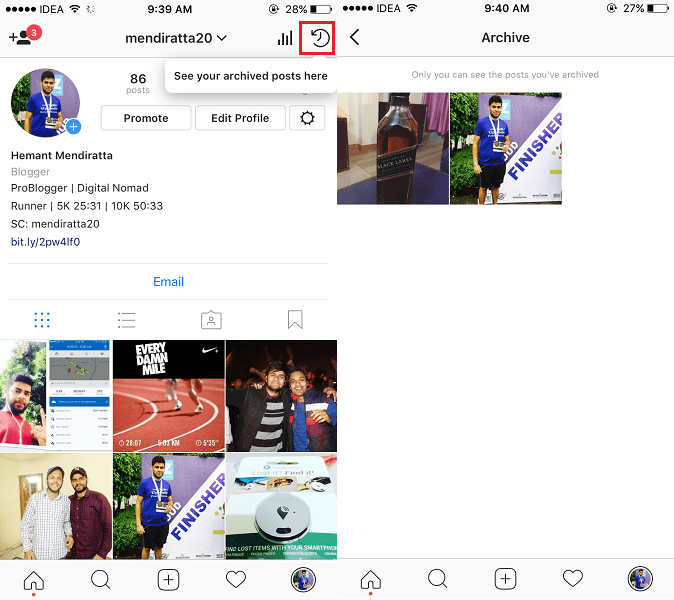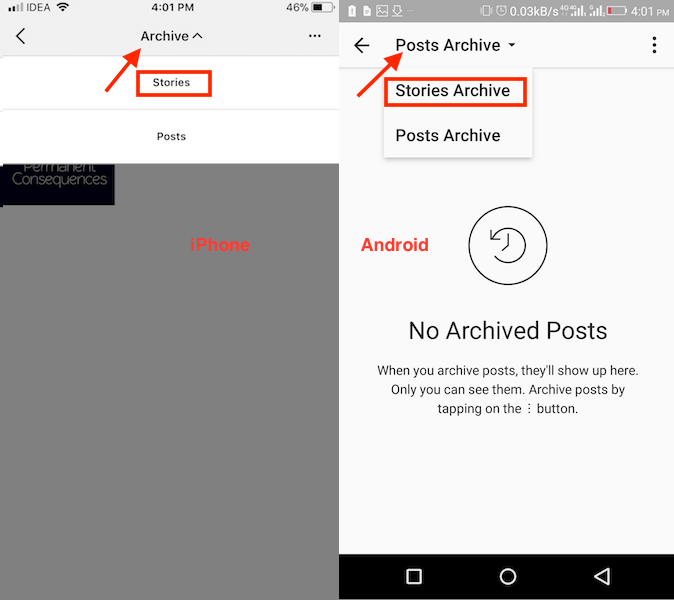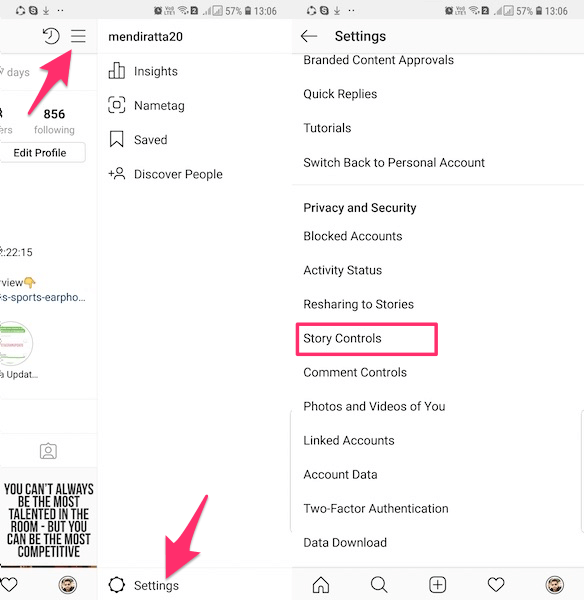How often does it happens that you want that particular deleted photo or video back to your profile? The best you can do is upload that certain photo/video again. But the likes and comments on that post are lost (along with any custom settings you may have had). To fix this situation, Instagram introduced a Hide or Archive feature for posts. This feature will allow you to archive or hide Instagram posts. Coming to stories, with so many users making efforts to create impressive photos and videos by adding filters/stickers, etc. to upload to their stories, Instagram has come up with a new feature that makes a lot of sense. As you all know that stories expire automatically after 24 hours which makes the work you’ve put in last not for very long. To overcome that Instagram allows you to automatically archive stories on Android and iPhone. We have explained archive steps for both posts and stories. So, let’s get started, shall we?
Hide Instagram Posts From Your Profile (Photos Or Videos)
In order to start utilizing the Archive feature, you will have to update the Instagram app to the latest version(10.22 or later)
1 Hide Instagram Posts From Your Profile (Photos Or Videos)1.1 What Happens When You Archive Instagram Posts?1.2 How To See Archived Instagram Posts?1.3 Unhide Or Unarchive Instagram Photos Or Videos2 Automatically Archive Instagram Stories To Save Them Forever3 Wrapping Up
After you update the app follow the steps below.
- Launch the Instagram app and go to your profile screen by tapping on the profile icon at the bottom right.
- Under your Profile, tap on the specific photo or video which you wish to hide from your profile.
- On the screen, where your photo or video is opened you need to tap on the 3 dots icon at the top right just above the post and select Archive. With this, that particular photo or video will be hidden from your profile. It will be moved to a different folder named Archive in your account. Similarly, you can archive other posts on your profile if desired. Now, you might be wondering what happens when I archive my posts? What advantage archiving has over deleting the posts completely. Here’s everything you need to know.
What Happens When You Archive Instagram Posts?
The archive post doesn’t lose its likes or comments.You can view likes and comments on the archived post which were there before hiding it.The post count on your profile will decrease when you archive a post.If you wish to unhide or bring that post back on your profile then it is possible. Moreover, all the likes and comments will be recovered. The post will be shown on your profile based on the date it was uploaded.
Recommended: What happens when you block someone on Instagram Here’s how you can access the Archive folder and unarchive posts if desired.
How To See Archived Instagram Posts?
Under your profile screen tap on the timer icon(Archive) at the top right.
This will open up the Archive folder and all your archived photos or videos will appear here. You may see Stories Archive first. In order to switch to Posts Archive tap on the Stories Archives drop-down and select Posts Archive.
Unhide Or Unarchive Instagram Photos Or Videos
In the archive folder, tap on the photo or video you wish to unhide.When the post is opened, tap on the 3 dots at the top right and select Show on Profile.
With this, the post will appear on your profile and will be located according to its original uploaded date. The post count will of course increase. Similarly, you can bring back other hidden posts to show on your profile whenever desired later. Now, let’s move on to Instagram stories.
Automatically Archive Instagram Stories To Save Them Forever
It was always possible to automatically save the photos and videos uploaded to your story to Camera Roll/Gallery. But if you have low storage issues then it’s not a feasible method. Or if you’re a heavy stories user then you will find yourself falling short of space on your phone every now and then. To prevent this from happening and give you an even better solution, Instagram now allows you to Archive stories. Archiving lets you save your stories forever. The feature was rolled out globally for both Android and iOS. Update the app to version 25.0 or later to make use of it.
- Open the Instagram app and go to your profile screen using the profile icon at the bottom right corner.
- On your profile, tap on the Hamburger icon at the top right and select Settings from the menu that appears.
- Now, select Story Controls.
- In Controls, toggle Save to Archive switch to ON. By default, it is turned off. The next time you upload photos or videos to your story they will be automatically added to the archive. You can view the archive stories in the same way we viewed archived posts above. Archived stories don’t take up space on your phone as the photos and videos are stored on Instagram’s server. You can always disable archiving of stories from the same location you enabled it. Moreover, you can also delete specific stories from archive later if you wish.
Wrapping Up
So, this was everything about the archive feature on Instagram. We hope you were able to hide certain posts on Instagram. Also, with the ability to save your Instagram stories forever without using space on your phone, this feature is more than welcome. What do you think? Share your thoughts in the comments below. If you found this guide informative then please share it on social media. Save my name, email, and website in this browser for the next time I comment. Notify me of follow-up comments via e-mail.
Δ