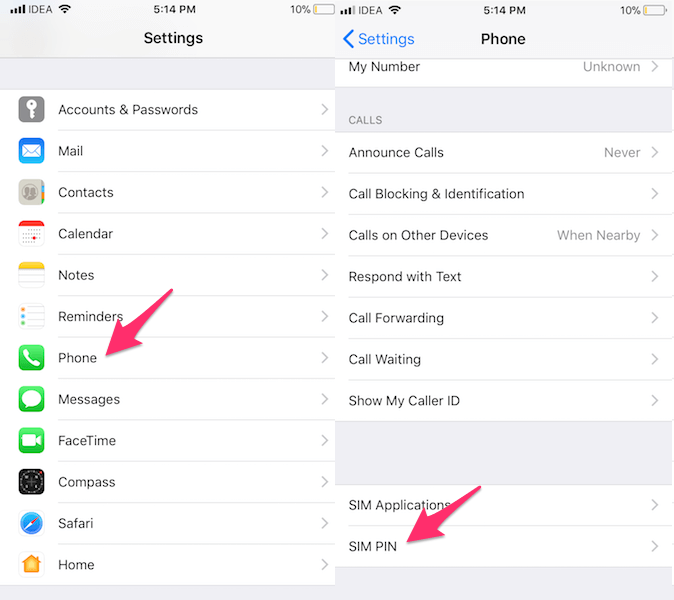There is a default SIM PIN for most of the SIMs and may vary depending on your carrier network. So, get this SIM PIN from them if you haven’t already. In case your SIM does not come with an already created PIN then you will have to create it while turning on SIM PIN – the method for which we have mentioned in the procedure below.
Enable SIM PIN on iPhone
Open Settings.
Select Phone in Settings.
Under Phone tap on SIM PIN.
Now, toggle the SIM PIN switch to ON state.
If you don’t have a SIM PIN you will have to create one. For the users who have it already need to type it and tap Done at the top right corner. Doing this will turn on SIM PIN on your iPhone. If you’re using the default PIN then it is recommended to set a new one. You can do so easily by using the Change PIN option under SIM PIN screen. After that, type the existing pin followed by entering the new pin and confirming it. As mentioned earlier, when SIM PIN is enabled your SIM will lock automatically when the phone is restarted or the SIM is removed and inserted into another phone. You will see Locked SIM on the status bar where you usually see the network signal strength. When locked, it is not possible to place calls or do any operation that is related to SIM.
In order to unlock it, tap on Unlock in the pop-up that appears and enter the SIM PIN. Finally, tap on OK. This makes it imperative that you don’t forget or lose your SIM PIN. Also Read: How to Fix ‘Your Sim played a tone’ Message on iPhone If for some reason you don’t want SIM PIN security then here’s how to turn it off.
Disable SIM PIN On iPhone
Go to Settings > Phone > SIM PIN > Toggle SIM PIN to OFF state > Type the SIM PIN and tap Done. We hope that all your queries and issues regarding SIM PIN on iPhone were answered and resolved in this article. If you still face any issue then drop a comment and let us know. Save my name, email, and website in this browser for the next time I comment. Notify me of follow-up comments via e-mail.
Δ