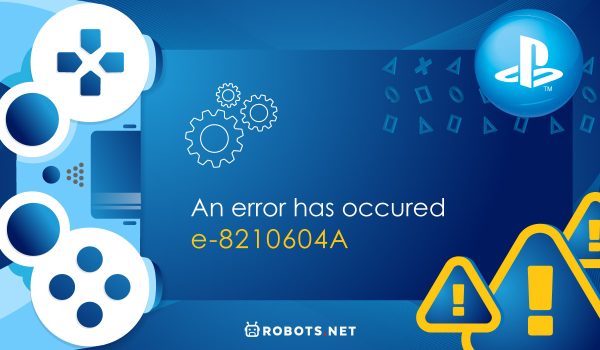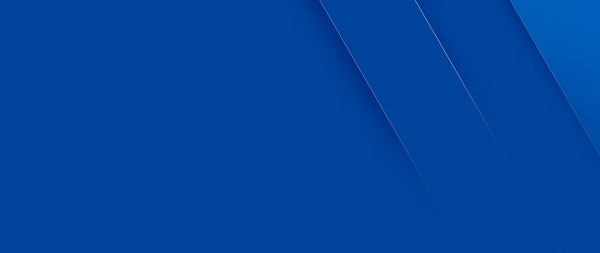What Is the PlayStation Network?
The PlayStation Network (PSN) is a distribution service that allows players access to online media and games. It was created by Sony Corporation and was initially introduced on the PS3. Later on, the company incorporated the feature in their succeeding consoles like the PS4 and PS5. It was even introduced to other Sony devices as long as they were compatible. As with any online platform, users need to create an account to use the PlayStation Network. They can do so for free or get a paid subscription and access more perks (more on that later). Regardless, you’ll need an email address for either plan and an online username. With a PSN account, PlayStation users can access the PlayStation Store and purchase online games or videos. You can easily pay for them via credit card or a PlayStation Network Card (debit card). On the other hand, a PlayStation Plus membership is a PS4 subscription (works with PS3 and PS5). This provides additional perks such as access to online multiplayer games, online versions of certain games, and discounted store prices. It also gave users access to a few free games every month. More recently, Sony announced the merger of PS Plus and PS Now, Sony’s version of cloud gaming.
What Is Error Code e-8210604A?
Now, why did we discuss PlayStation Plus and the PlayStation Network or Store? It is because the PlayStation error e-8210604A only occurs when it involves those two. The error is a long-time unresolved bug in Sony’s software. It most commonly occurred when a user would either register for or renew a PS Plus membership. Why does it say an error has occurred on PS4 when purchasing? Unfortunately, the cause of this e-PlayStation error isn’t exactly known. All we know is that an e-8210604A error usually appears when there’s a problem with the payment. However, whether the issue is with the card information, registration, or anything else is unclear. Sometimes, it could also be a temporary server error, and the problem isn’t related to payment at all. Of course, an e-816dc702 error code PS4 should pop up instead in such cases. However, error code e-8210604A does appear now and then.
How to Fix Error Code e-8210604A?
1. Log Out and Log into the Playstation Network
Multiple users managed to solve the PS4 error e-8210604A by logging in and out of their accounts. To accomplish this, head to your console’s settings menu on the dashboard. Then just follow the given steps: Afterward, try buying the PS Plus membership again to see if the error e-8210604A still appears. Otherwise, you can try other methods.
2. Restart Your PlayStation Console
Restarting your hardware is one of the easiest fixes you can do to try to get rid of bugs. This is true for phones, tablets, computers, and yes – PlayStation consoles. Why does it fix software issues? Most devices usually create temporary files upon startup and during various processes. This can clutter your phone and cause problems when they’re corrupted. It could also be the source of the e-8210604A error code. Thankfully, doing a restart can fix these corrupted files and refresh your entire console.
3. Change Your PS Store Email
Unfortunately, this PS4 subscription error doesn’t always go away with simple refreshes. In this case, you might want to try changing your PlayStation Store email to a valid Gmail address. Doing so has reportedly helped numerous PlayStation owners bypass error e-8210604A. Here’s how: Afterward, you should get a verification email in your inbox. Simply click the “Verify Now” button inside the message and go back to your PS4/PS5. Then sign in with the new email address and then try purchasing the PS Plus membership again. If error e-8210604A still appears, move on to the next step.
4. Add Money to Your Wallet
There have been several scams involving PS Store accounts recently. This prompted banks to double down on security, denying certain card transactions on the platform. As such, it could be related to the error e-8210604A code’s ubiquity and it might be responsible for your problem. To bypass it, we recommend adding funds under your account information. This will allow you to use an online wallet for payments to circumvent any problems related to your credit card. Just follow these steps: Afterward, try purchasing a PS Plus membership again and see if the error code e-8210604A still pops up.
5. Choose a Different Retailer
Afterward, you should get a digital code that you can redeem on your PS4/PS5. Simply navigate to the PlayStation Store on the PS4 console and then scroll down on the menu. Select the “Redeem Codes” option and hit the X button on the controller. On a PS5, you can find the “Redeem Codes” option under Settings > Users and Accounts > Account > Payment and Subscriptions. Once you’re at the Redeem Codes screen, you can key in the 12-digit code you just purchased. After this, hit “Continue” then confirm the redemption and wait until your code is confirmed. With that, you should have successfully bypassed error e-8210604A while purchasing a PS Plus membership.
6. Delete the Active Credit Card on the PS Store
Unfortunately, because an e-8210604A error appears during payments, the culprit likely has something to do with the payment process. Some users have even reported that an e-8210604A error’s direct cause is banks that discontinue certain cards’ authorization. If that’s the case for you, we recommend deleting and re-adding your connected card’s details in the PS Store. To do this, follow these steps: Afterward, try purchasing a PS Plus membership again and see if the error e-8210604A still appears. If so, try the next fix.
7. Use Your PayPal Account
If re-entering your card details doesn’t work, then using a different payment method might be worth trying. Some users have bypassed an e-8210604A error code entirely doing this so it wouldn’t hurt to try. Of course, you can use other payment methods for this step but for this example, we’ll be using PayPal. Here’s how you can configure PayPal for payments: With this, the error code e-8210604A should no longer appear. However, if it still does, you might want to move on to the next fixes.
8. Refresh Your Router
Sometimes, an e-8210604A error appears not because of payment problems but because of network issues. As such, you might want to try rebooting or resetting your router. We recommend starting with a restart/reboot to refresh your console’s current IP and TCP info. You can do so through the following: If this doesn’t work, then we recommend conducting a router reset. This will help revert the router to factory settings. However, keep in mind that doing this will reset all other settings as well including forwarded ports, blocked objects, etc. It will also “forget” your saved credentials if your ISP uses PPPoE. If you’re up for it, then follow these steps: Afterward, try purchasing a PS Plus subscription again. Hopefully, error code e-8210604A will have been completely bypassed or erased and you won’t need to face any more problems.
9. Contact PlayStation Network Support
There are times when an e-8210604A error code just won’t disappear when purchasing PS Plus. If you’ve tried everything with no luck, there might be something wrong with your PlayStation account. In this case, you can contact PlayStation Network Support to try to figure out the issue.
What Can Happen If the Error Goes Unresolved?
Unfortunately, fixing an e-8210604A error can be a bit of a headache, especially when you’ve faced a dead end. However, is it truly the end of the world if the error persists? What will happen to you and your account if the problem doesn’t resolve? Simply put, you’ll just lose all of the perks and accesses you used to enjoy with PS Plus. If you were trying to renew your subscription but failed, you’ll no longer be able to access online multiplayer. In addition, you’ll forfeit the right to receive a few free games monthly through the service. Apart from this, your membership won’t automatically be ported to Sony’s new PS Plus membership merged with PS Now. You’ll have to re-apply for a subscription when the time comes (as long as error code e-8210604A doesn’t obstruct you).
Fix Error Code e-8210604A Now!
Finding error code e-8210604A is certainly a headache for folks who just want a PS Plus membership. Thankfully, there are several ways to fix it, and it’s not the end of the world. All it might take is a simple reboot, refresh, or a change in payment details. Hopefully, by the end of this article, you’ll have already fixed the issue and can enjoy PS Plus benefits.