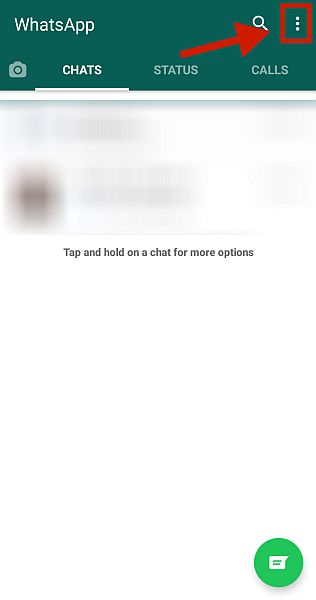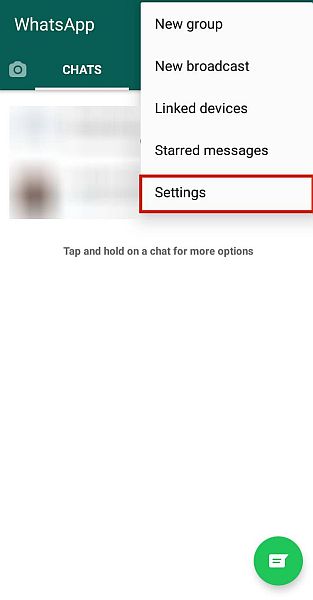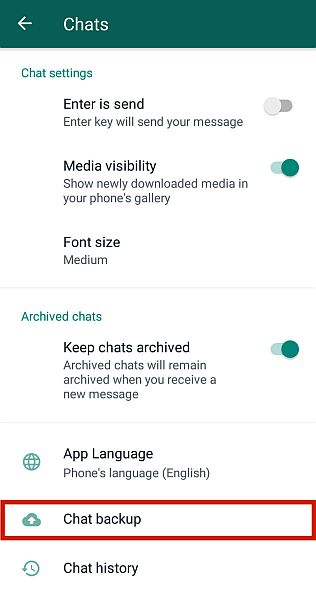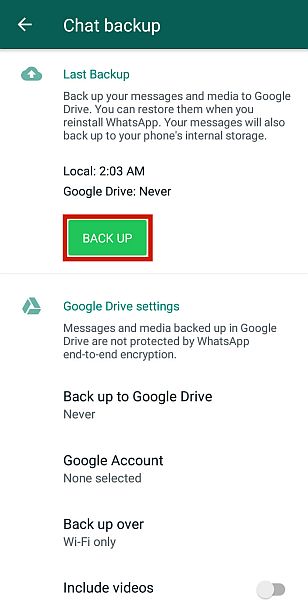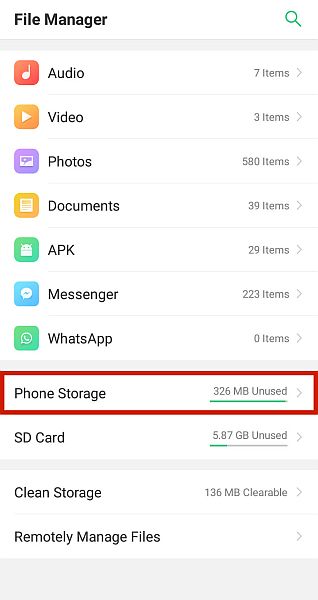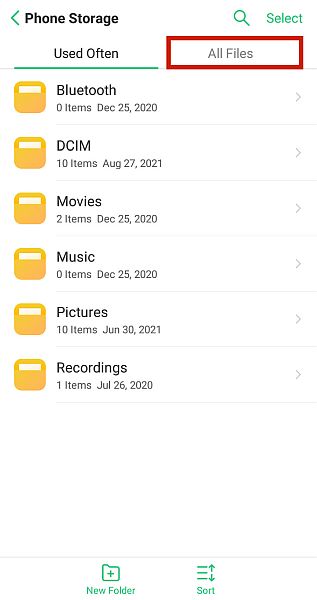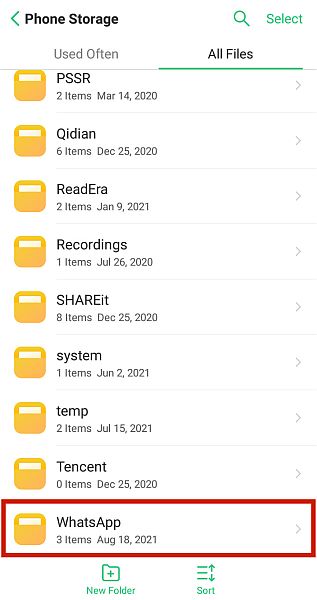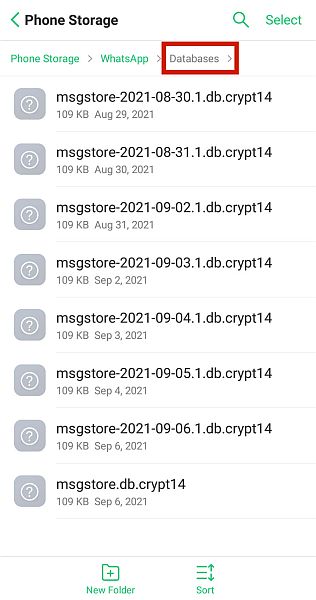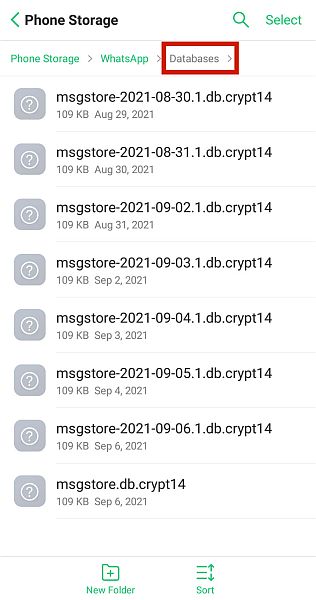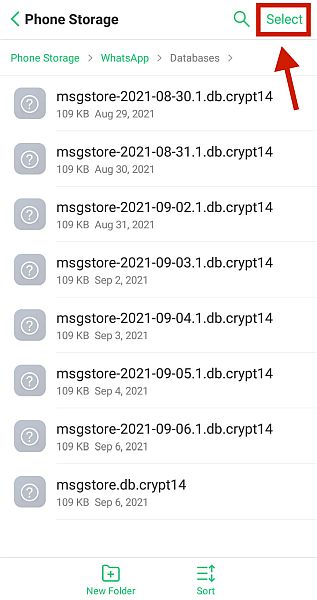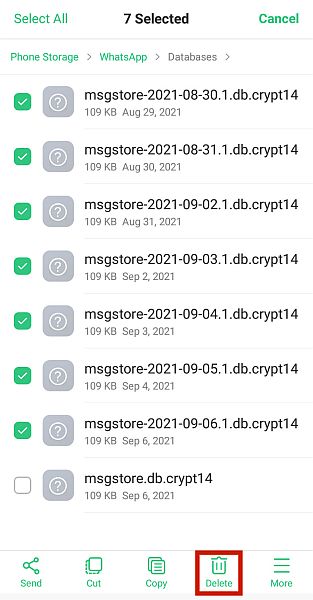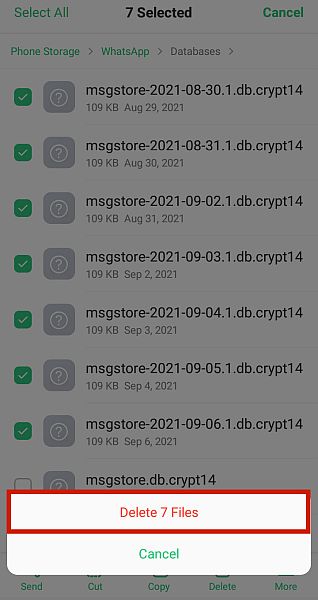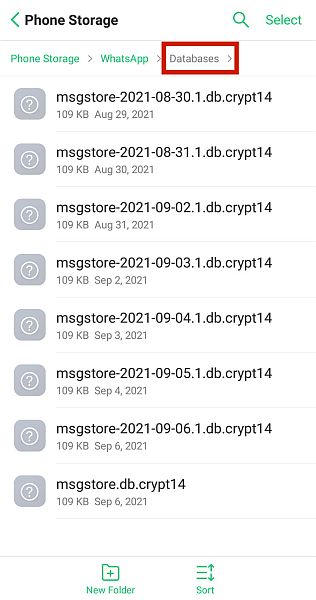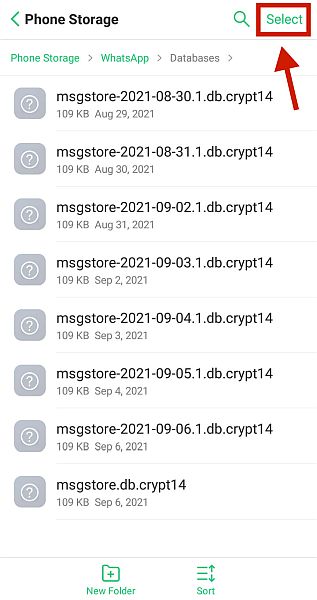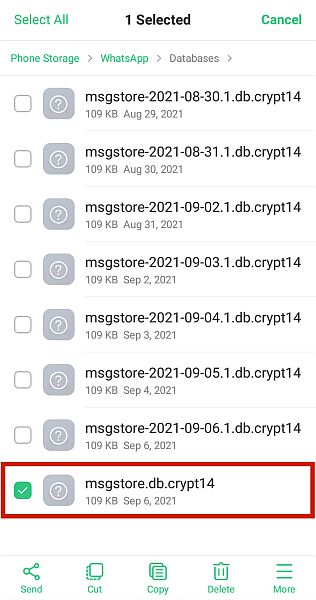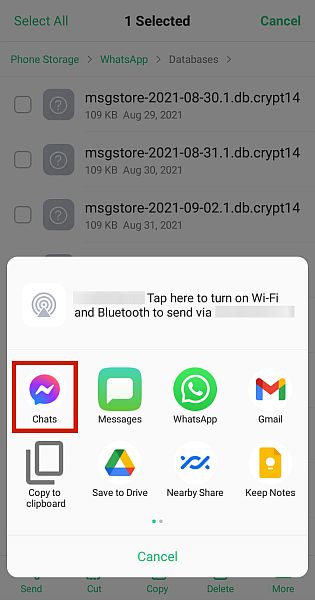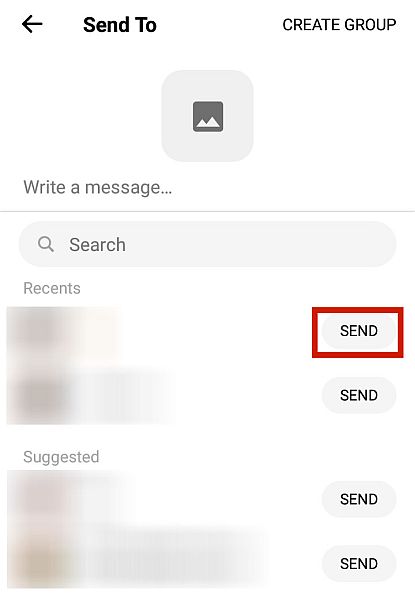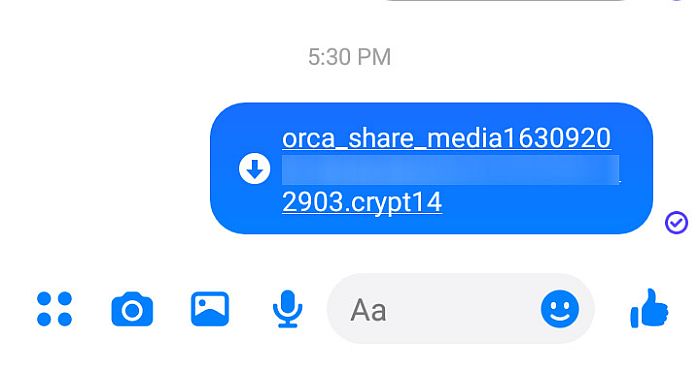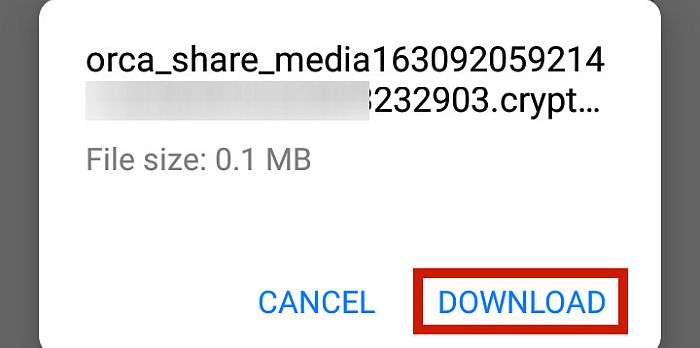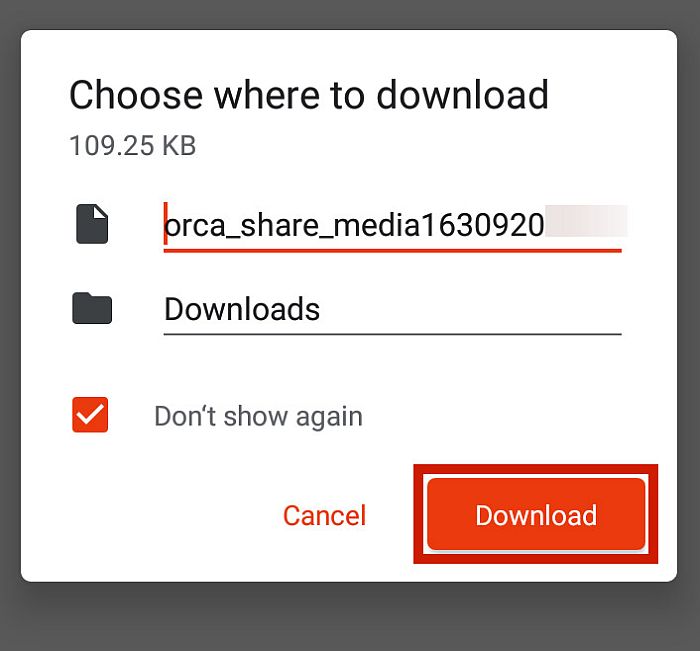WhatsApp is one of the most popular messaging services because of its free and wide array of features, from leisurely chatting to important business transactions. But nobody wants to lose their WhatsApp information. Luckily, there are ways to make sure that it’s kept safe all the time. One of these is through a WhatsApp local backup on Android. This article will teach you how this can be done.
What Is A Local WhatsApp Backup & Why Do It?
Like many chat apps, WhatsApp has a feature that allows you to make backups of your app data, including chat conversations and images. Even if you accidentally delete WhatsApp or switch phones, a backup means you can still retain all the data you have on your old WhatsApp. Normally, your data is housed in the internal storage of your mobile device. However, you can also back up your data to the cloud via Google Drive or keep a local backup on your device. A local backup is a type of backup that can be found on your device itself, typically in internal storage.
What Are The Benefits Of A Local Backup?
A local backup is extremely beneficial due to how convenient it is. You can easily navigate a local backup and transfer it to a different location, such as an SD card or other device. It’s also a relatively quick process. Compared to uploading your data on the internet, which could take a bit of time depending on how big it is, a local backup takes only a few short minutes to complete. This is ideal if you’re experiencing bugs with your app and you just want a quick reset to set things right before you restore it. The best thing about this is that, unlike a Google Drive backup, you can access a local backup whenever you need it, even if you don’t have an internet connection.
How To Do A WhatsApp Local Backup On Android – Step By Step
Now that we know that a local backup is not only convenient but also quick, you might want to try it yourself. To understand how, just follow the steps below:
Where To Find Your WhatsApp Backup
Now that you’re done making a local WhatsApp backup, a copy of your current WhatsApp data has now been saved to your phone’s storage. To find your local backup, follow the steps below.
Deleting Your Local WhatsApp Backup
All phones have limited local storage. If you set WhatsApp to backup automatically or if you’re very diligent about it, your local WhatsApp backup might already be consuming a significant chunk of your storage. In that case, it’s time to delete some backups. You can do so by following the steps below.
How To Transfer Your Local WhatsApp Backup To A Different Device
The great thing about local backups is that you can easily transfer them to other devices since you can access the file itself. This is very handy should you ever decide to switch phones or if you want to keep a backup on your PC. To begin your backup transfer, follow the directions below. Please note that the path we mentioned below may not exist on some Android models. In this case, try another path: Internal storage > Android > media > com.whatsapp > WhatsApp > Backups. The rest of the steps stay the same. Again, note that the path mentioned above may not exist on some Android models. If it’s your case, you can try another path: Internal storage > Android > media > com.whatsapp > WhatsApp > Backups.
Doing A WhatsApp Local Backup On Android
Knowing how to do a WhatsApp local backup on Android is a quick and easy way of securing your information. With these methods I’ve provided, you won’t have to worry about your device’s WhatsApp crashing or switching to a different phone. Did you like this article? How did it work for you? Let me know your thoughts in the comments below! Save my name, email, and website in this browser for the next time I comment. Notify me of follow-up comments via e-mail.
Δ