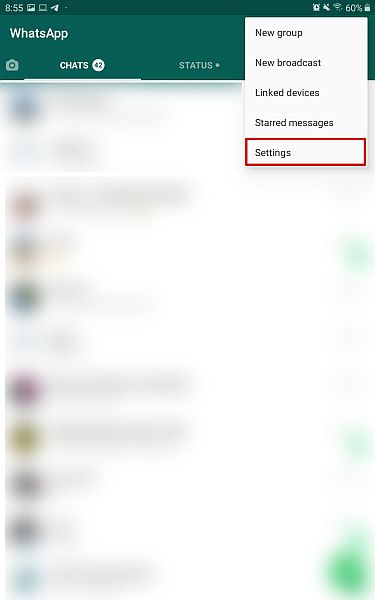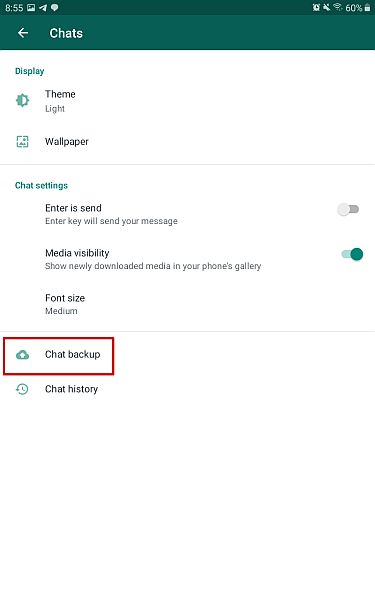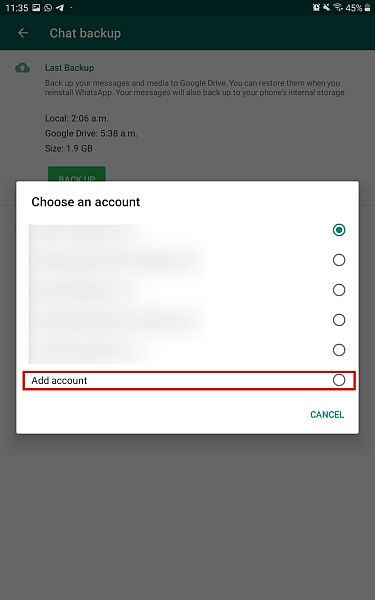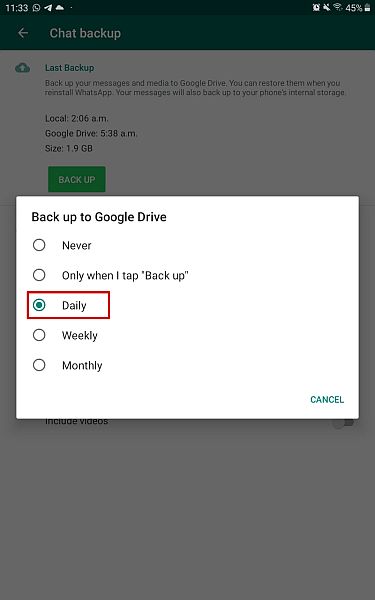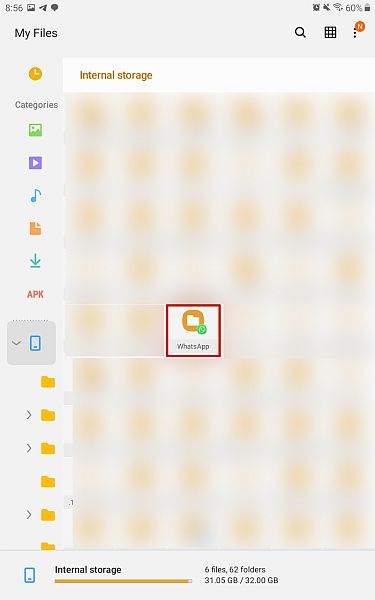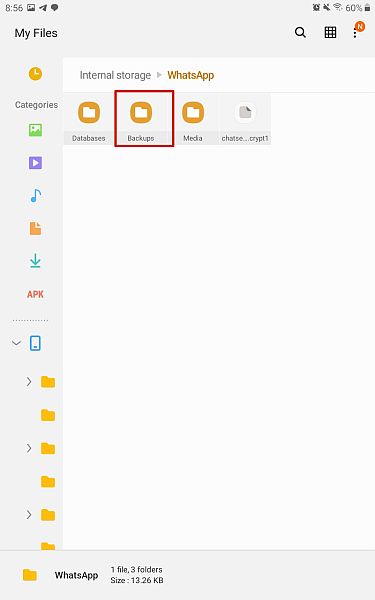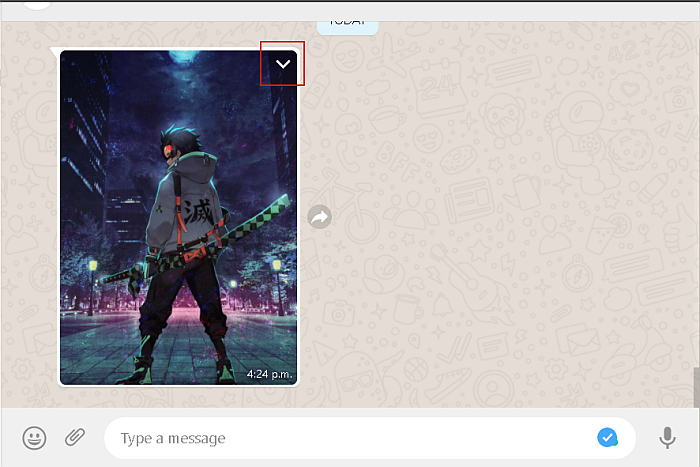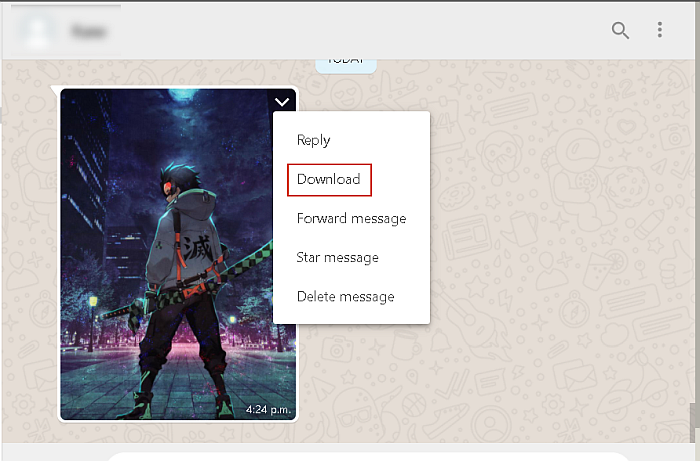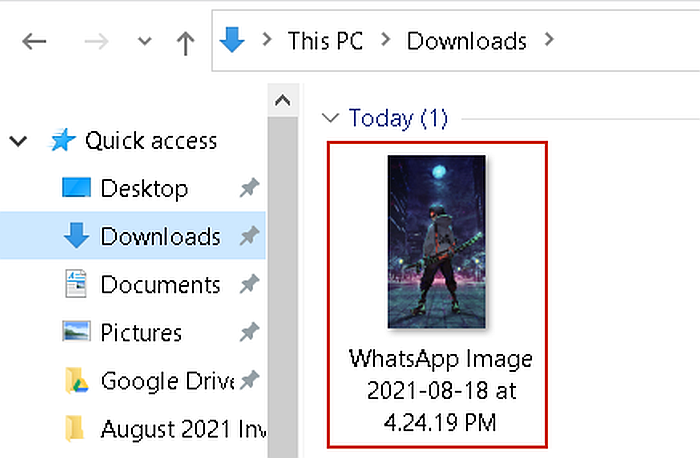Have you ever wondered where are WhatsApp messages stored? When you’re using a messaging app like WhatsApp, it’s hard not to think about the storage and security of your messages, especially because many messages contain personal information that you wouldn’t want to be shared with the world. The good news is that WhatsApp uses end-to-end encryption to protect your messages. It also backs them up, so you can easily restore them when you need to without security risk. Read on to learn about where WhatsApp messages are stored and how to back them up.
Where Are WhatsApp Messages Stored On Android, iPhone, and PC?
WhatsApp is currently one of the most popular messaging services that’s available on all platforms. It allows you to send messages, make audio and video calls as well as share media files with your contacts. One of WhatsApp’s main selling points is that it offers End-to-End encryption which means that no one, other than you and who you’re talking to, can read your messages, not even WhatsApp. Another key point of WhatsApp’s service is that it does not store your chat history on its servers. When you send a message, WhatsApp only keeps that message on its servers until the recipient receives the message or for a max of 30 days. Even then, the end-to-end encryption prevents WhatsApp from reading your message. The only time a message is stored on WhatsApp’s servers is if the recipient cannot receive it (maybe they’re offline or don’t have a WhatsApp account). In cases like those, the message(s) you sent are automatically deleted off of WhatsApp’s server in 30 days’ time. So this probably has you wondering if WhatsApp doesn’t store your messages on its servers, then where are they stored? The answer is, your WhatsApp messages are stored locally on your phone in the form of encrypted backups. Read on to learn more about where you can find these backups on iPhone and Android, as well as how to back up your WhatsApp messages. You’ll also learn about where WhatsApp messages are stored on your PC when you use WhatsApp Web or WhatsApp’s PC app.
Where Are WhatsApp Messages Stored On iPhone? – Using iCloud
When using WhatsApp on iPhone, you can back up your messages to iCloud. If you wipe your iPhone or plan to switch over to a new one, you can use these backups to restore WhatsApp messages. Here’s how to back up your WhatsApp to iCloud: That’s how you back up WhatsApp on iCloud. Here’s a video tutorial showing you how to back up WhatsApp on iPhone:
Where Are WhatsApp Messages Stored On iPhone? – Using iTunes
Besides iCloud, another great way to back up and restore WhatsApp messages on your iPhone is by using iTunes. Here’s how to do it: Here’s a video tutorial showing you how to back up the WhatsApp messages on your iPhone using iTunes:
Where Are WhatsApp Messages Stored On Android?
WhatsApp on Android allows both cloud and local storage of backups. You can back up your WhatsApp to Google Drive, and WhatsApp can also automatically create a local backup in your phone’s internal memory every day at 2 am. The cloud backup allows for easy transfer of WhatsApp data between phones, and the local backup allows you to easily restore your WhatsApp without the cloud backup. Here’s how to back up WhatsApp on Android: Here’s a video tutorial that shows you how to back up WhatsApp on Android: If you’re interested in how to transfer your WhatsApp backup from your phone’s internal memory to your SD card, here’s a detailed guide on how to do it. This can be a great way to clear some space on your phone’s internal memory, as well as transfer your WhatsApp’s local backup to a new Android phone, so you can restore your WhatsApp messages on your new Android phone without using Google Drive. However, if you’re switching from Android to iPhone and want to know how to access your WhatsApp backup on Google Drive on your new iPhone, then take a look at this detailed guide on how to make the switch. Many people think it’s impossible or costly to move your WhatsApp chats from Android to iPhone, however, this guide is a great way to help you do it.
Where Are WhatsApp Messages Stored On PC?
WhatsApp has come a long way and now not only offers WhatsApp Web, but also a dedicated PC app, as well. You can link the PC app with WhatsApp on your phone and use it to text, record, and share voice notes, send pictures and videos as well as make voice and video calls, all from your computer. When it came to finding where WhatsApp messages are stored on PC, I couldn’t do it myself. The thing is, WhatsApp on PC is not like WhatsApp on your mobile phone, and it doesn’t store backups directly on your PC. What you can find on your PC are WhatsApp’s cache files and logs, which hold the temporary data that WhatsApp uses when you use it on your PC. However, similar to the encrypted backups on your phone, you cannot read the cache data like a regular file. During my test, I couldn’t find the cache and log data for WhatsApp on my PC, however, from my research I found out that you can search your computer for them. Here’s how to do it: Many articles online mention that you can find WhatsApp messages in the Downloads folder on your PC. However, I discovered that this is not the case. It’s not WhatsApp messages or backup files that can be found in the Downloads folder, but rather media files, such as pictures, videos, audio files, and documents, that you download from WhatsApp Web or WhatsApp for PC. While the Downloads folder is the default folder for downloads from WhatsApp Web or WhatsApp for PC, you can choose another folder to save your WhatsApp files. Therefore, while you can’t find old messages via this method, it is a good way to find your downloaded pictures and other media files. Here’s how to find downloaded WhatsApp media files on your PC: If you’re interested, here’s a video showing you how to download existing WhatsApp media files from WhatsApp web onto your PC:
Where Are WhatsApp Messages Stored – Wrapping Up
What’d you think of this tutorial? Now you have the answer to the question, “Where are WhatsApp messages stored?” Whether you’re using iPhone or Android, you’ll see that you can easily back up and locate your WhatsApp messages for restoration. If you’re interested in learning about how to restore backs up between iOS and Android, here’s a guide on how to transfer WhatsApp from Android to iPhone, how to transfer WhatsApp from iCloud to Android, and also about how to move the WhatsApp backup from Google Drive to iCloud. If you also need to transfer your contacts between two mobile ecosystems, read here how to move them from iPhone to Android. Be sure to leave a comment, letting me know how the backup worked for you. Also, don’t forget to share this with your family and friends. Save my name, email, and website in this browser for the next time I comment. Notify me of follow-up comments via e-mail.
Δ
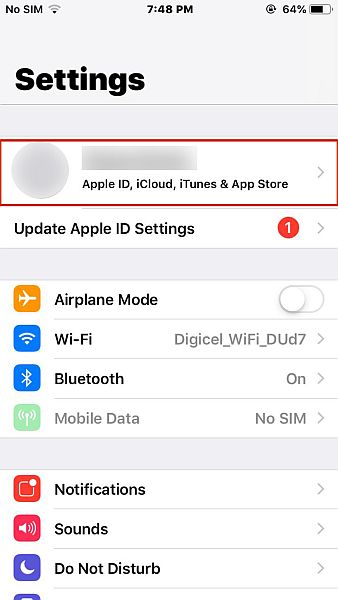
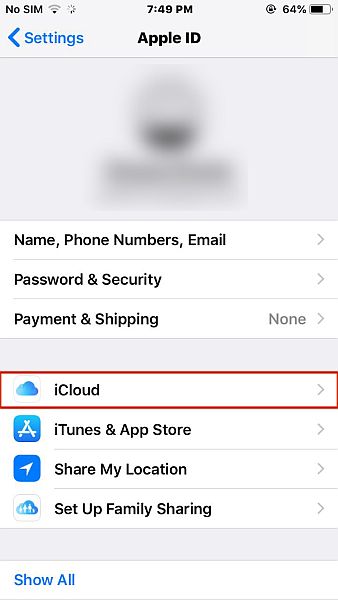
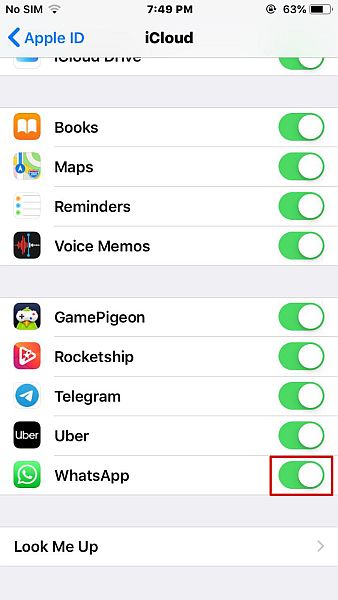

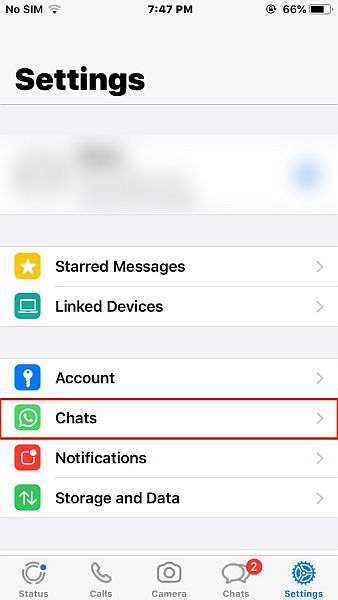



![]()